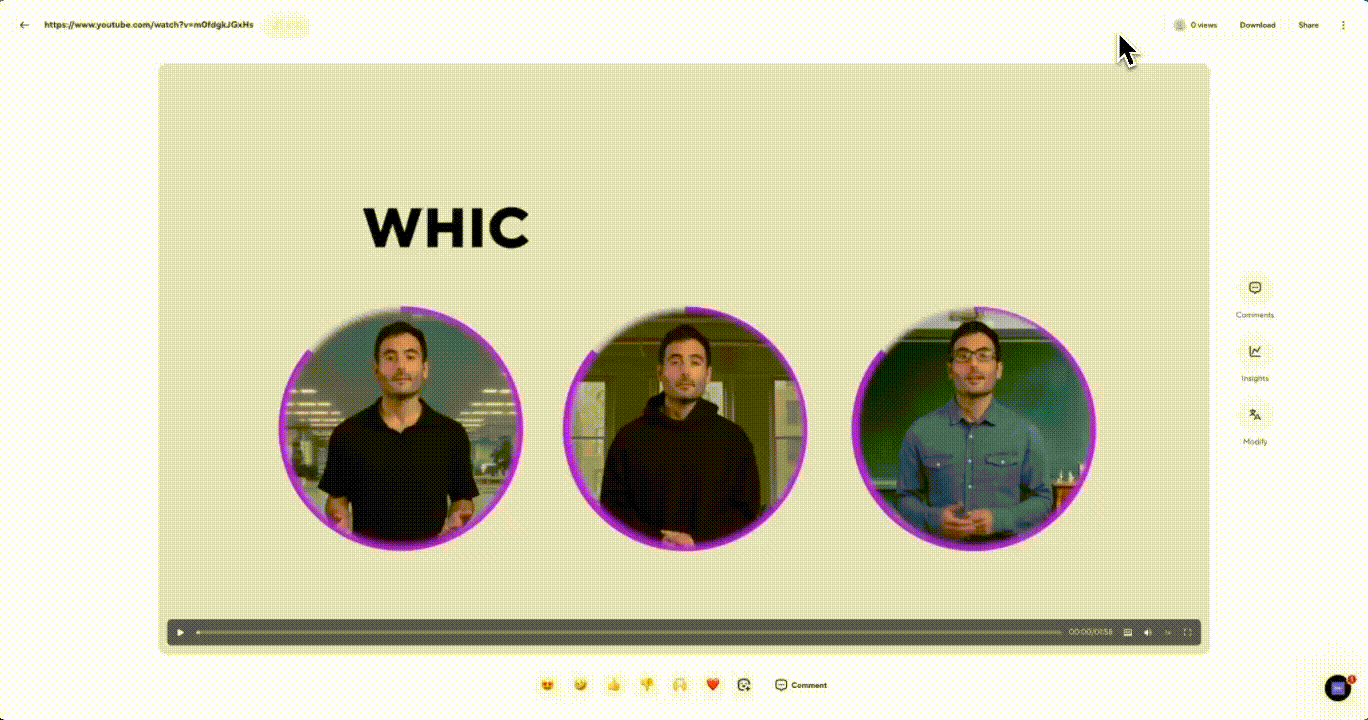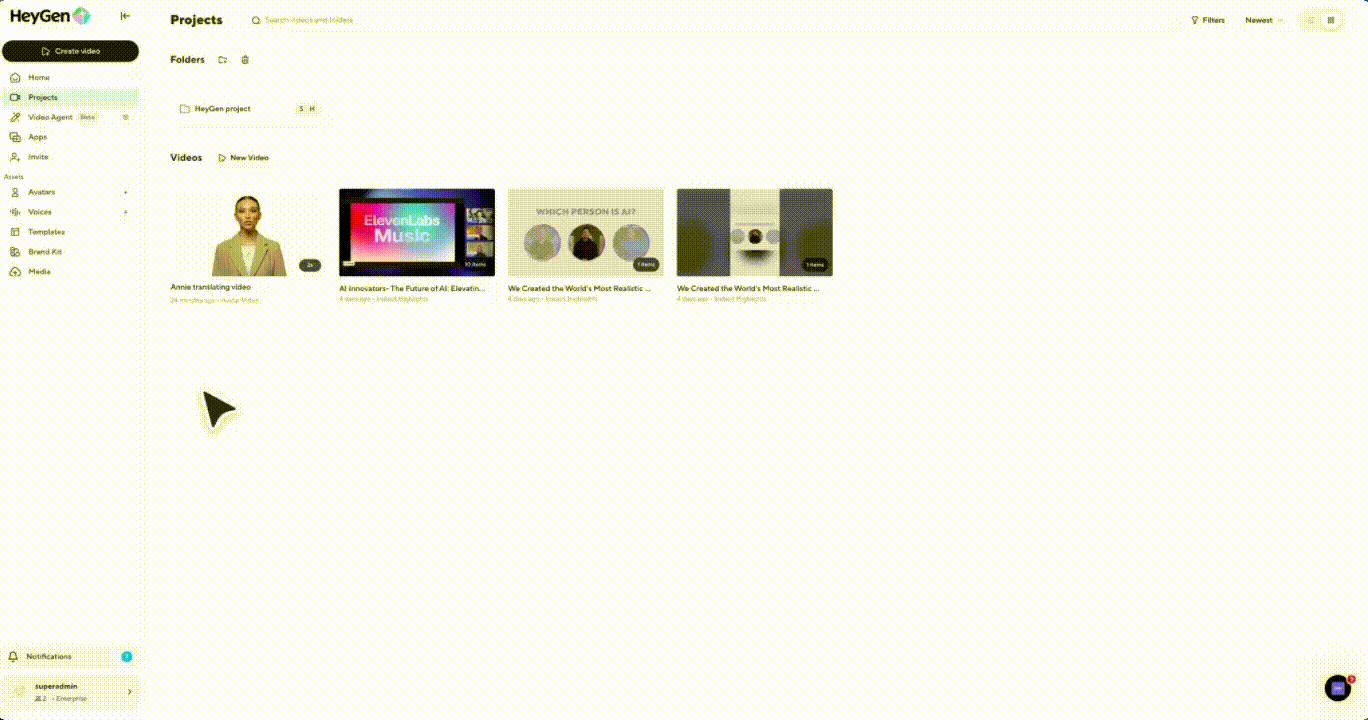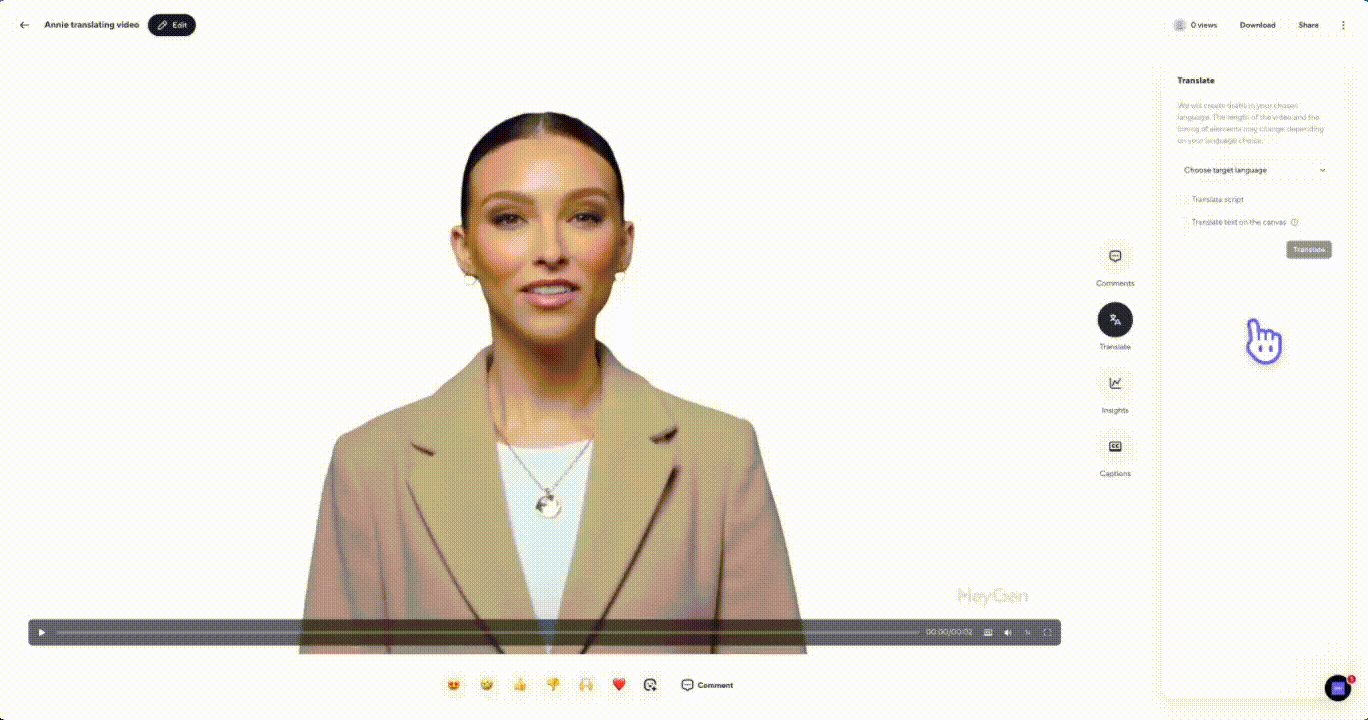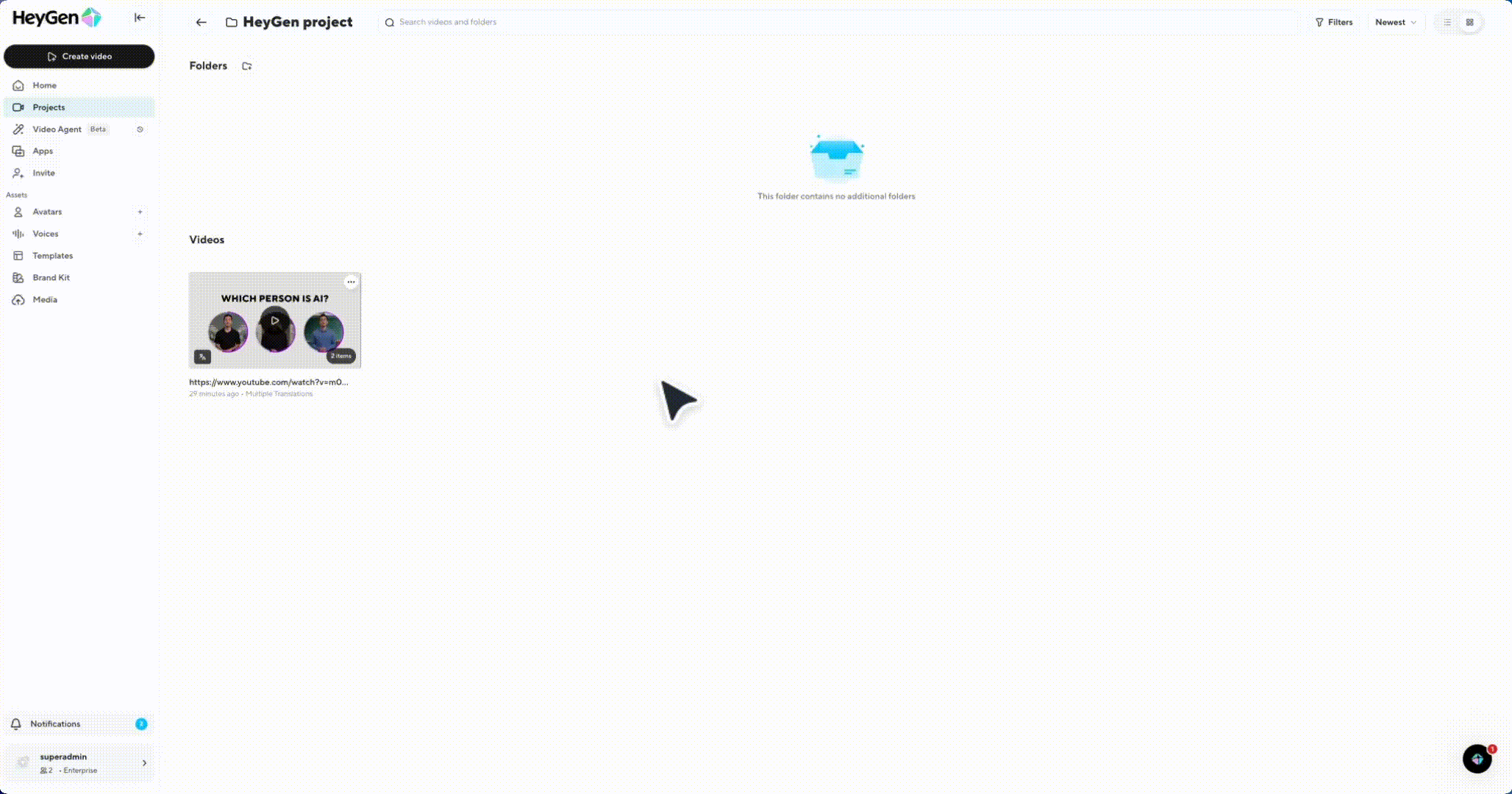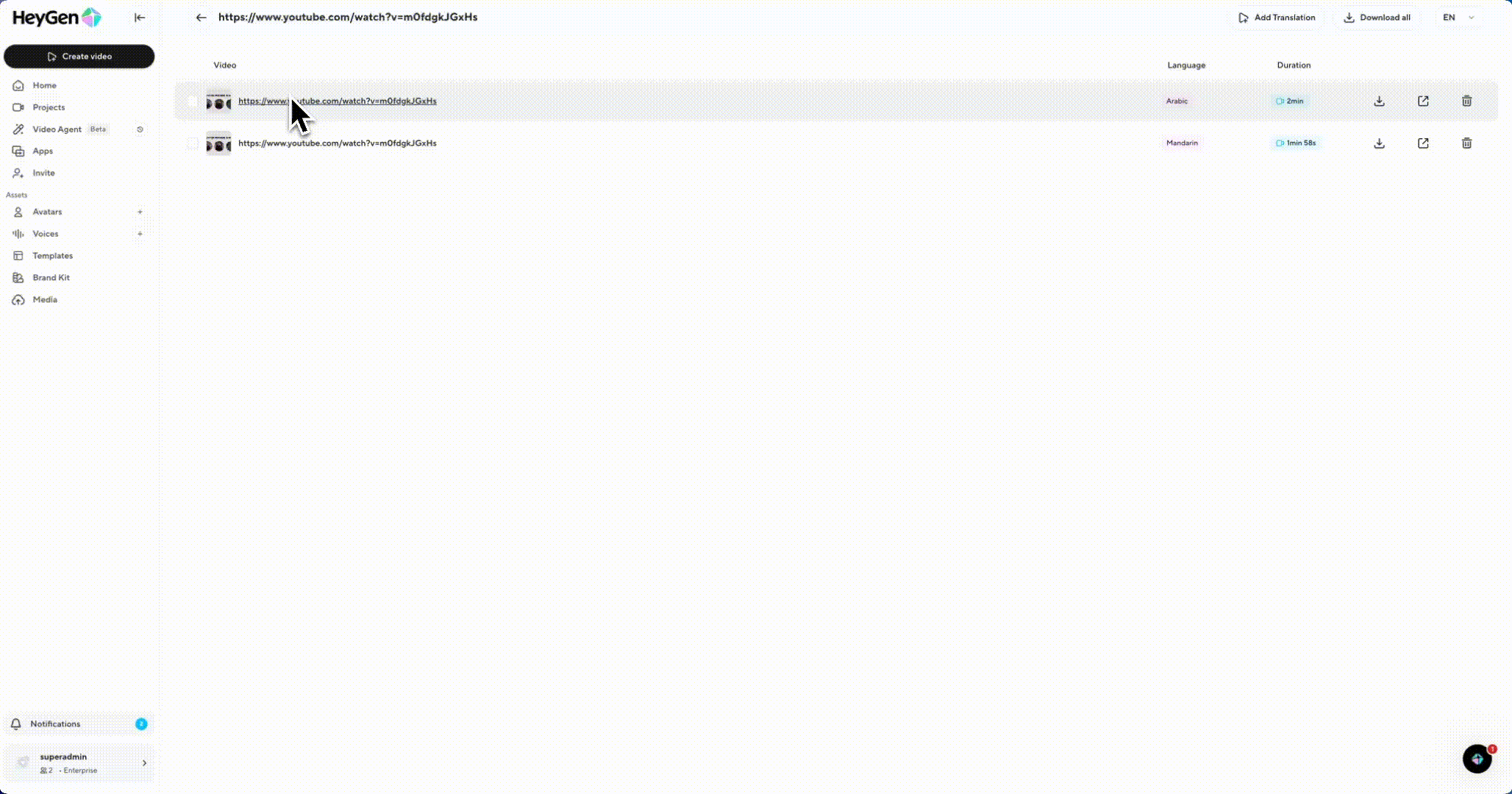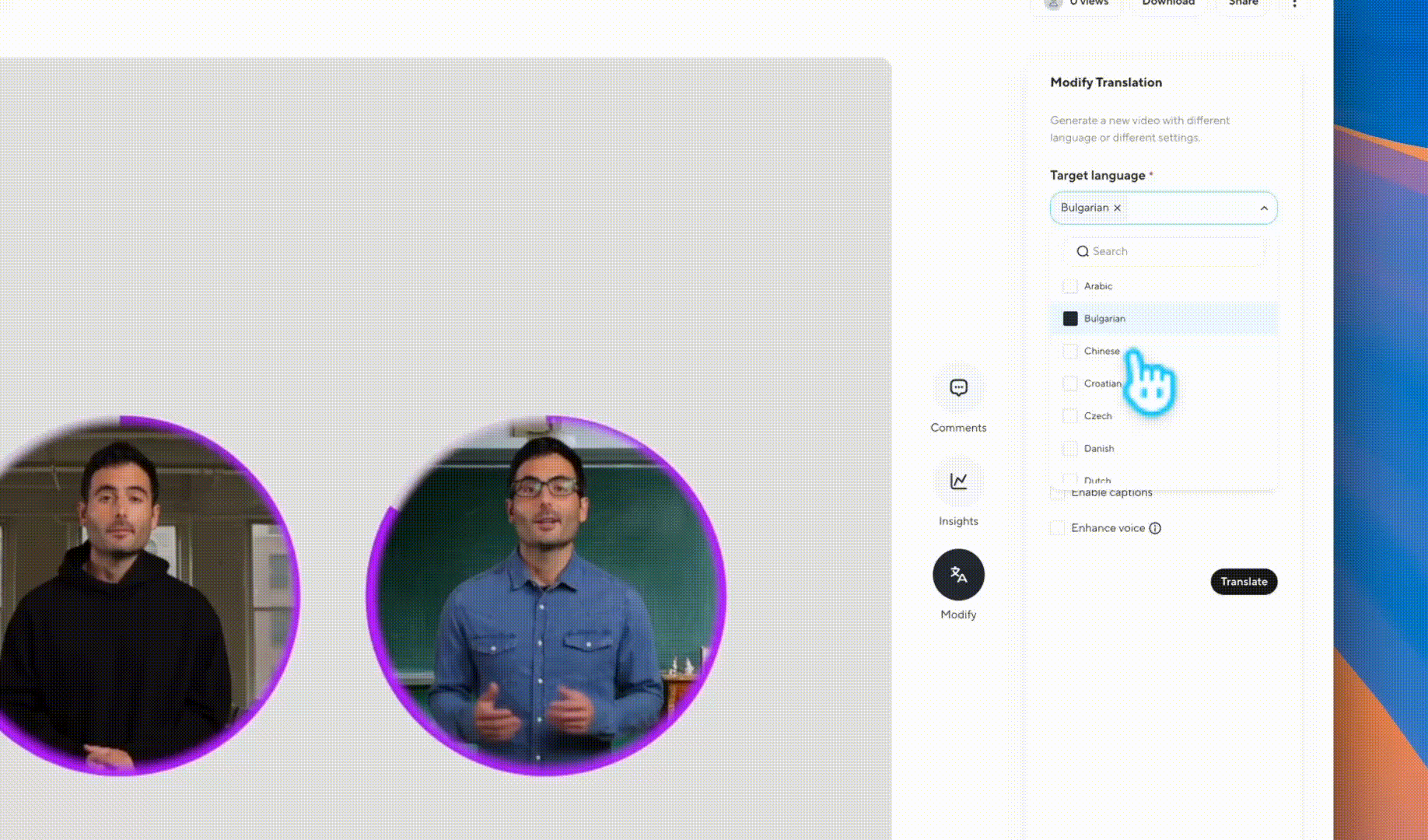Reaching audiences in multiple languages doesn’t have to mean juggling separate links or managing multiple files. The Multi-Lingual Player brings all your translations together in one seamless viewing experience. With a simple dropdown menu, your viewers can switch between the original video and any translated versions you’ve created.
What's covered:
- What the Multi-Lingual Player is
- How to add and manage translations
- How batch translation flows work
What is the Multi-Lingual Player?
The Multi-Lingual Player is a built-in video player that consolidates every translated version of your video into one link. Instead of sending out separate pages for each language, you can provide a single Share link that adapts to your audience. The player is available on a video’s Share page. When a video has multiple translations, the Share page automatically displays a language dropdown that viewers can use to switch instantly between available options. This dropdown only appears once all translated versions have finished generating and are stored together in the same folder. Drafts will not appear until they’re fully rendered into videos.
This functionality works consistently across both avatar videos and standard translated videos. One important detail is that the Multi-Lingual Player displays translations when they are organized inside a collection folder, which HeyGen creates automatically during the translation flows.
Adding and managing translations
Adding translations to the player depends on the type of video you are working with, but the flow is designed to be simple either way. You can bring translations in a few simple steps:
Standard translated videos
Open your project, and select Modify.
Add new target languages, and choose from the advanced options.
Once the translations finish processing, the caption options updates automatically with the languages you added.
Avatar videos
Open your avatar video project, and click Translate.
Choose additional languages, translation choice, and hit translate.
HeyGen will update create a new Batch Translate folder to organize your files, which you can review by clicking on the translated video.
Once drafts finish rendering into complete videos, translations automatically appear in the player. Click on one of the translated videos in the collection, go to the Share page by clicking Collaborate.
From there, hover over the translations in the player, and choose from the available translations.
Please keep in mind that drafts themselves won’t display until fully processed, ensuring a clean viewing experience.
Batch translation flows
The Multi-Lingual Player integrates deeply with batch workflows, allowing you to scale your translations efficiently. When using the Translate flow, you can select multiple languages at once, and once the translations finish, every language becomes available in the dropdown menu.
The same logic applies to the Proofread flow, which also supports creating multiple translations simultaneously. No matter which entry point you choose, the end result is the same: your translations are grouped together and instantly accessible through the player.
One of the most powerful aspects of the Multi-Lingual Player is that both sharing and downloading always stay in sync with the language you select. If you are previewing a video in Spanish and copy the Share link, your viewers will land directly on the Spanish version when they open it. Similarly, if you are previewing the French version and download the video, the file you receive will be the French file. In other words, the system always matches your chosen language, so what you see is exactly what your audience gets.
Recap
In this tutorial, you learned:
- What the Multi-Lingual Player is
- How to add and manage translations
- How batch translation flows work
With the Multi-Lingual Player, you can reach a global audience with ease and keep everything organized in a single, seamless experience.