Voices
April 10, 2024 · Last updated on December 10, 2025
Ultimate guide to hyper-realistic Custom Voice Cloning
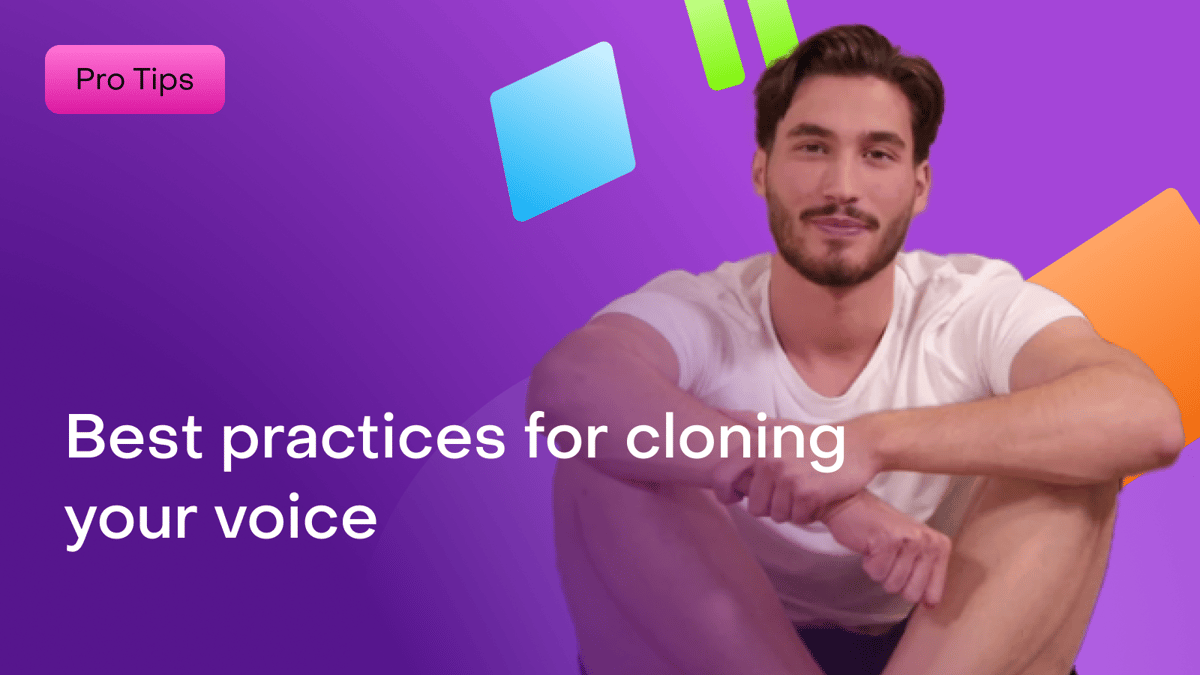
# Voices
-
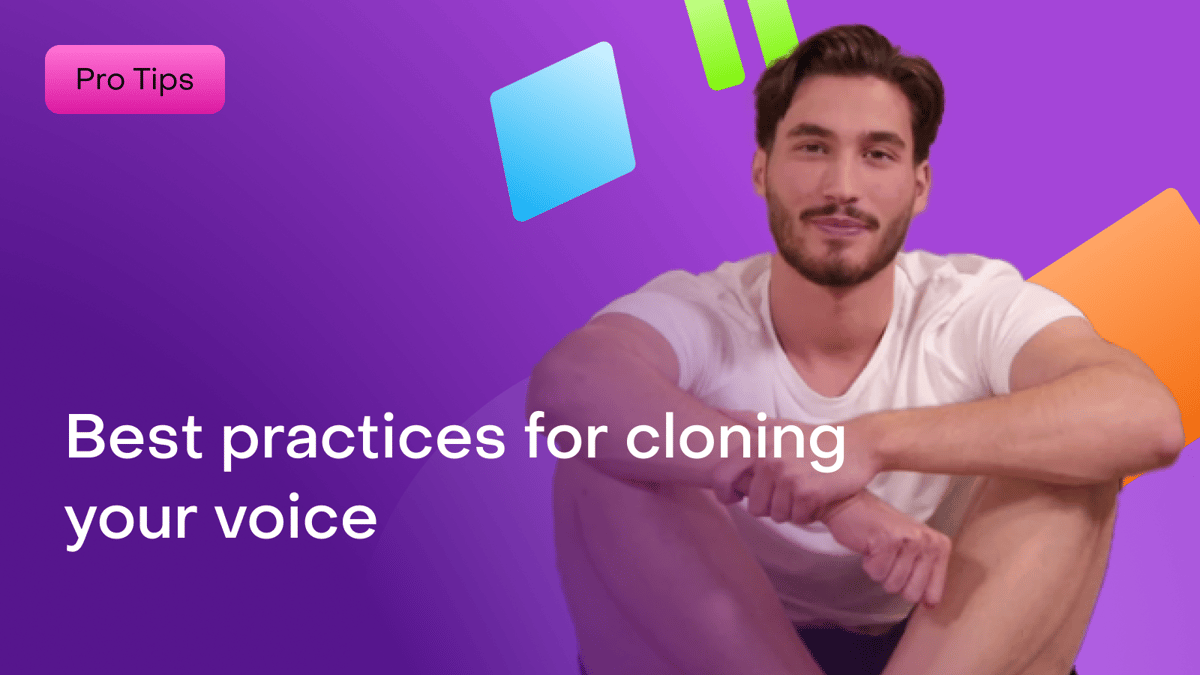
Creating a natural-sounding voice clone requires more than just a quick voice memo. To ensure the highest quality, follow these smartphone-specific recording tips.
Once you've nailed your voice clone, take it to the next level by creating a custom AI avatar that matches your tone and style. Check out our Best practices for creating your AI avatar guide to complete the experience.
Explore HeyGen Academy: AI Studio, a hands-on course that teaches you how to turn scripts into polished, on-brand videos—no editing experience required.
What’s covered in this guide
- Audio recording guidelines
- Device-Specific Instructions
- Common issues and solutions
- Additional resources for perfecting your avatar
Audio recording guidelines
To create a natural-sounding voice clone, follow these audio recording tips:
🎙️ Microphone: Use a high-quality external or Bluetooth mic or if you don't have one, a modern smartphone. Avoid using your laptop's built-in microphone. If using an external microphone, it should be positioned about 6-8 inches from your mouth. Ensure the microphone is unobstructed by your hand anddoes not rub against any fabric.
🤫 Environment: Record in a quiet, noise-free space.
🗣️ Speech: Speak naturally and clearly, with slight emotional exaggeration. Discuss familiar topics like daily routines, hobbies, or personal stories. This approach helps you naturally express the tone and energy you’d use in a relaxed setting. If you read from a script, e sure toconvey authentic vocal variation and emotion.
Include breaks and pauses between sentences. Maintain a consistent, clear tone throughout the recording for the best results. Speak at a steady, conversational volume—neither too soft nor too loud. Keep a balanced pace, avoiding rushing or speaking too slowly, and ensure your voice remains controlled and even throughout.
Device-Specific Instructions
iPhone Voice Clone Recording Instructions
This guide helps iPhone users record high-quality voice samples for optimal cloning results.
🎛️ Setup Instructions
- Go to Settings → Voice Memos → Audio Quality
- Turn on Lossless Recording for the highest fidelity.

🎙️ Start Your Recording
- Open the Voice Memos app.
- Tap the red Record button 🔴 and follow the script.
- Stop and save your recording when done.
✅ Optimization Tips
- Speak clearly with exaggerated enunciation.
- Keep the microphone 6 inches from your mouth.
- Maintain a steady tone—avoid whispering or shouting.
- Record in a quiet environment.
⬆️ Upload Instructions
- MacBook: Use AirDrop.
- Other Devices: Email the file to yourself, then download it to your laptop.
- Upload to HeyGen via Browse Local Files.
✅ Supported Formats: .MOV, .MP4, .m4a
🎯 Follow these steps closely for the best results.
Android Voice Clone Recording Instructions
This guide helps Android users record voice samples with clarity and accuracy for best cloning performance.
🎛️ Setup Instructions
- Open the Voice Recorder App.
- Navigate to settings and choose High Recording Quality (256kbps, 48kHz).

🎙️ Start Recording
- Tap the red Record button 🔴.
- Follow the script and stop/save when finished.
✅ Optimization Tips
- Speak clearly and pause between sentences.
- Hold the device with the mic about 6 inches from your mouth.
- Maintain a consistent tone—don’t whisper or shout.
- Record in a quiet location.
⬆️ Upload Instructions
- Transfer to Laptop:Use email or file transfer (e.g., USB or cloud storage).
- Upload to HeyGen via Browse Local Files.
✅ Supported Formats: .MOV, .MP4, .m4a
🎯 Stick to these steps for best results.
Common issues and solutions
Below are suggestions for how to improve the most common issues our users face in creating voices.
Lip sync
Maintain clear pronunciation and a steady tone. Pause with your lips closed at appropriate moments to improve lip-syncing accuracy.
Video quality
Use high-resolution cameras (smartphones or professional cameras are better than laptop webcams) and ensure proper lighting without harsh shadows. See our Best Practices for Creating your AI Avatar guide for more info.
Too monotone
1. Ensure the audio you upload has natural inflections and expressive tones.
2. First, try cloning your voice separately if you haven't already.
3. If you have, then try recording a new audio sample, sounding very excited and expressive, and add that as a "custom emotion" to your voice.
4. Also try adjusting the stability, clarity/similarity and style exaggeration settings until you like what you hear.
The accent
1. Users who have unique accents and are unable to achieve their desired results using HeyGen's Instant Voice Clone feature should consider creating a Professional Voice Clone (PVC) with a paid ElevenLabs account.
2. Once your PVC is created, integrate it into HeyGen by following these steps. For non-English voices, select the multilingual v2 model in your voice settings in HeyGen. For English, use turbo v2.

1. If issues persist, try re-creating your voice clone with a new sample and choose the "remove background noise" option in HeyGen's voice clone.
2. If issues continue, try regenerating the voice clone a couple of times with the same audio sample.
3. If still unresolved, you can set the accent in the studio. While this fixes the accent, it may make it sound less like your original voice.
Doesn't sound like me
Ensure high-quality, consistent audio with enough training data.
1. If your first voice clone attempt doesn't sound like you, try recording a new audio sample with no background noise and clean audio quality.
2. When you upload the audio in HeyGen, choose the 'remove background noise' option when submitting.
3. If you are still having issues, try regenerating the voice clone with the same sample.
4. If these issues persist, try re-recording another audio sample.
Incorrect pause
1. Adjust your script to simulate pauses (e.g., using punctuation or ellipses).
2. Click the “Add pause section” or use in-text pause by clicking “Add 0.5s pause” to manually add your own pauses.

Pace
1. Modify the script's punctuation or sentence structure to test different pacing effects.
2. Adjust the speed in Voice settings

Incorrect Rise/Fall Pitch
If you’re encountering issues with incorrect rise or fall in pitch, Enterprise users can adjust the punctuation in Proofread to achieve the desired pitch. Modifying punctuation, such as adding commas or question marks, can help refine the intonation.
Enhancing your voice with Voice Doctor
You can further refine your voice using Voice Doctor, a built-in tool that improves clarity, reduces artifacts, and helps your cloned voice sound more natural. If your audio comes out slightly robotic, unclear, or not fully representative of your real tone, Voice Doctor provides targeted enhancements without requiring you to record a new sample.
In the Studio, simply click on your avatar’s voice and select Voice Doctor to open the enhancement panel.
If you prefer to adjust a voice you have already created, go to your voice library, choose the voice you want to update, and select 'enhance voice'.
Inside Voice Doctor, you have the option to refine the accent, switch between different voice engines.
Go to the chat to improve the voice, and describe the type of improvement you want. Clear and specific instructions, such as asking for a warmer tone, reduced robotic resonance, or better pacing, will guide the system in generating improved versions of your voice.
You’ll receive several enhanced options to review and choose from.
Recap
By following these guidelines, you can create high-quality avatars with realistic voice and visual fidelity. Have questions or more tips and tricks to share? Join the discussion in this forum post.
This guide covered:
- Voice recording guidelines
- Device-Specific Instructions
- Common issues and solutions
- Additional resources for perfecting your avatar
Now that you’ve learned the most important aspects of voice cloning, explore these step-by-step guides to create a personalized avatar that pairs perfectly with your voice:
Like
Comments (0)
Popular
Table Of Contents
Dive in
Related
46:55
Video
HeyGen Product Updates: Custom Avatar Creation, Motion, Voice
By Allyson Ortega Toy • Mar 6th, 2025 • Views 1.1K
Guide
Scaling Online Course Creation with HeyGen’s Hyper-Realistic AI Avatars
By Kung Fu Kendra • Mar 6th, 2025 • Views 1.4K
Guide
Scaling Online Course Creation with HeyGen’s Hyper-Realistic AI Avatars
By Kung Fu Kendra • Mar 6th, 2025 • Views 1.4K
46:55
Video
HeyGen Product Updates: Custom Avatar Creation, Motion, Voice
By Allyson Ortega Toy • Mar 6th, 2025 • Views 1.1K

