Tutorial
June 20, 2025 · Last updated on June 24, 2025
How to create accessible training videos that meet diverse learner needs
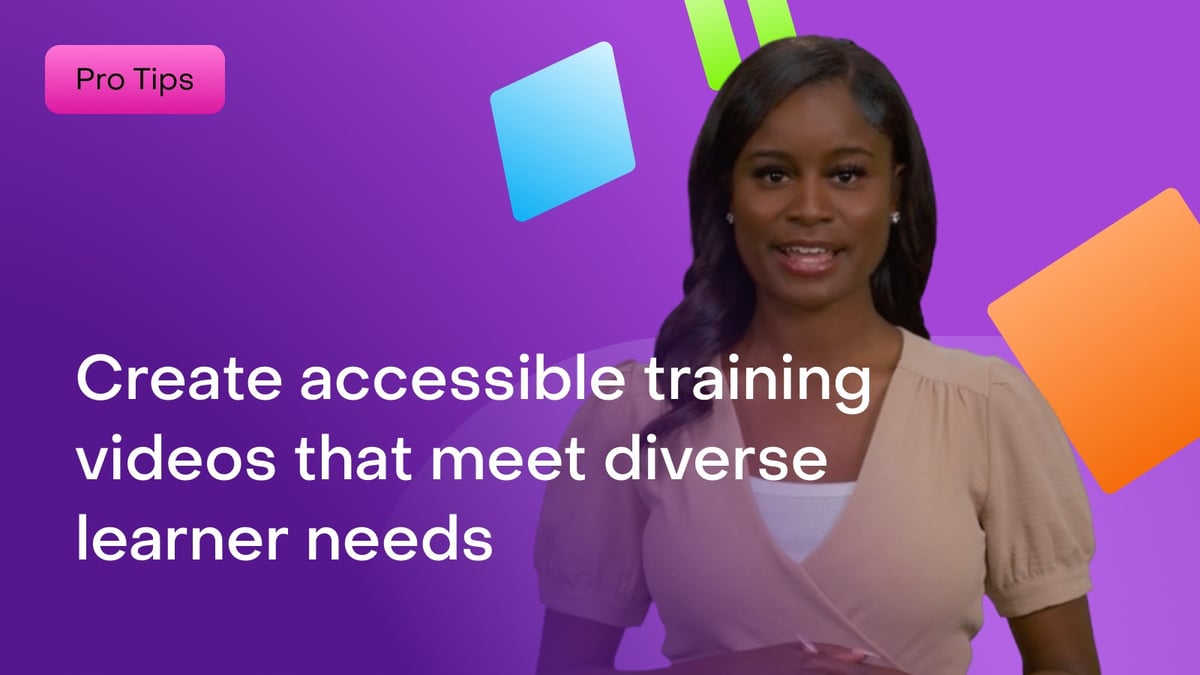
# Tutorial
# AI Studio
# Voices
# Editing
Scale your training impact with flexible, accessible and localized content--no reshoots or complexity.
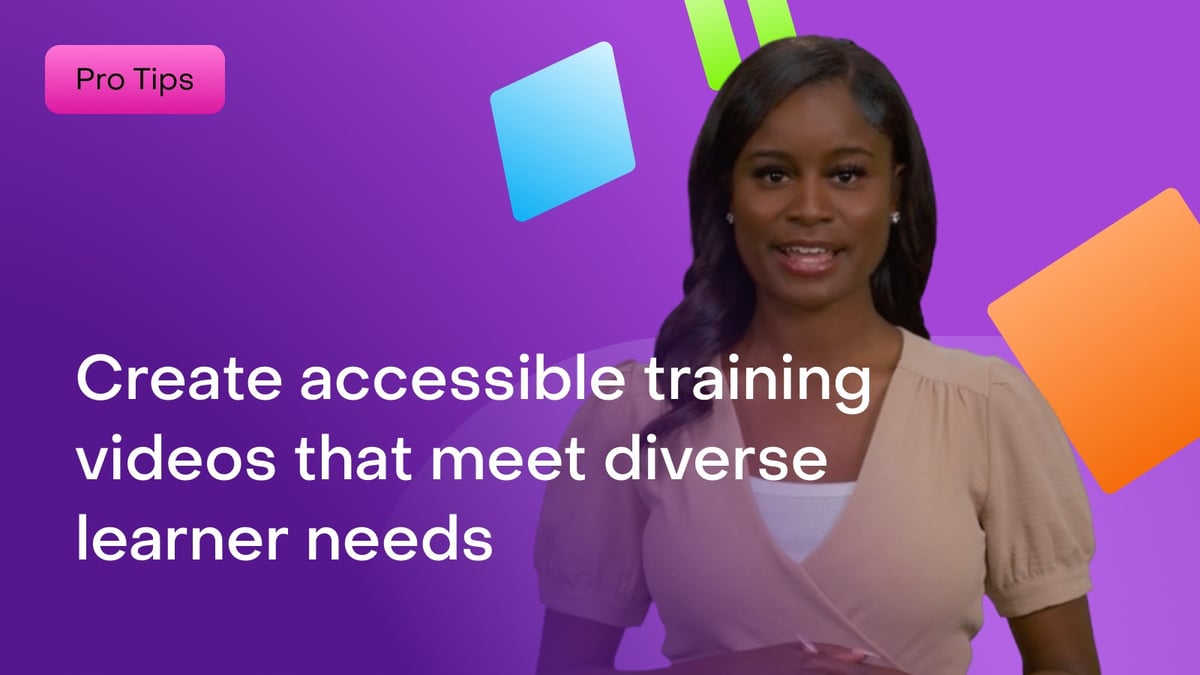
Today’s learning professionals are expected to deliver content that resonates across diverse geographies, abilities, and learner preferences, all while staying responsive to change. Whether you're updating a single policy video or developing an entire course series, your content needs to meet learners where they are.
With HeyGen, creating flexible, inclusive, and easily updatable videos and versions is faster and more scalable than ever. No re-shoots. No complex editing. Just smart tools that allow you to version, localize, and update with ease.
Below, we explore key strategies to help your training content reach more learners, more effectively.
Adapting for accessibility needs
Creating inclusive content means designing for all learners, including those with visual, auditory, or digital accessibility needs. HeyGen helps you build in accessibility without additional editing tools or services.
Visual accessibility
Creating accessible visuals in HeyGen ensures your message connects with all viewers. Whether you’re adapting existing learning materials or creating new ones, here are some best practices to follow:
- High contrast color palettes
- Increasing font sizes
- Avoid cluttered, text-heavy slides
- Avoid rapid flashing or scene changes
- Stick to simple designs and consistent slide structures
These practices help reduce visual fatigue and can improve overall readability for those with visual impairments.
For guidance on how to implement these visual best practices, visit HeyGen Academy: AI Studio - Assets & Media or watch the video below.
Auditory accessibility
Ensuring your message reaches learners with hearing impairments is easy with HeyGen’s caption and text callout tools. You can do this directly from your AI Studio. Simply click on your scene, and navigate to Captions, and choose your style. Here’s a quick guide on how to add and customize captions in HeyGen.

You can also highlight key actions or info with on-screen text callouts, and add written transcripts for offline access. This reinforces the message visually and helps learners follow along without sound.
Pro tip: You can slow down the delivery by adjusting the Voice Speed slider. Just head to Advanced Settings from your avatar’s voice options, and tweak the speed to your liking. It’s a great way to boost comprehension and make sure captions stay in sync.

Digital literacy
Supporting learners who may be unfamiliar with your training system can help increase adoption. You can do this in one of two ways: by adding onboarding content to your first scene, or by linking out to external orientation resources.
To guide learners from your first scene, add a short orientation avatar that explains how to navigate the course. Use clear instructions like “Click next to continue” or “Use the sidebar to jump between lessons.”
To support learners outside the video, create a quick “How-to” video using a screen recording or walkthrough avatar and share the link in your LMS, onboarding email, or course intro section.
Creating microlearning modules
To turn longer training content into microlearning, start by duplicating your original video and breaking it into shorter, standalone segments, each focused on a single learning objective. You can:
- Trim or remove scenes that aren’t relevant to the specific concept
- Update titles, scripts, or on-screen text to reflect the new focus
- Add custom intros/outros if each module needs to stand alone in your LMS
This approach lets you repurpose core training content into flexible formats that support spaced learning, quick refreshers, or role-specific learning paths, all without recreating your video from scratch.
Pro tip: Speed up your editing process by using AI to help revise your scripts. Just paste in your original video script and prompt your AI tool with something like “create a 30-second version of this script that focuses on the key takeaways.”
Adapting for language differences using Translation
If your learners span regions or speak multiple languages, localized content isn’t a nice-to-have—it’s essential! With HeyGen, you can translate your video scripts into 175+ languages and dialects, and apply AI-generated voiceovers that sound natural and region-specific without re-shooting or time-consuming editing.
Easily translate videos, whether they were created in HeyGen or imported from elsewhere, complete with lip sync to ensure your translations look and feel natural to the viewer.
Pro tip: when translating videos originally created in HeyGen, select the ‘Translate text on the canvas’ option to translate any on-screen text from your original video.
Visit our Translation guide for more information.
Adapting for cultural differences
Language isn’t the only layer of localization. Culture matters too!
Consider adapting tone, visuals, and delivery to reflect the learner’s varying regions or backgrounds. In HeyGen, you can:
- Swap avatars that better represent your audience demographically
- Adjust accents to align with regional norms (e.g., US vs. UK English)
- Adjust your script to align with regional norms (e.g., US vs. UK English)
- Adapt on-screen visuals to be more relevant to a local team’s work context
Start by duplicating your original video. From your HeyGen homepage, go to the ‘Projects’ tab and locate the video you want to copy. Click the three-dot menu on that video, choose ‘Edit as new,’ and HeyGen will automatically create an identical draft.

To stay organized, rename the new version using a clear, consistent naming system that makes it easy to manage multiple versions later on.
Swap avatars
Changing your avatar spokesperson in HeyGen to better reflect a different audience or region is quick and flexible. You can do it in one of two ways: either from the Script Panel or the top navigation bar.
To change from your Script Panel, click the current avatar thumbnail in the top corner of your scene and select ‘Replace Avatar.’ This will update the avatar for the current scene and prompt a pop-up asking if you’d like to ‘Change All.’ Choose this option to apply the change across every scene in your video.

To change from the top navigation bar, click the ‘Avatars’ tab and make your selection. As with the Script Panel method, a pop-up will appear giving you the option to ‘Change All’ scenes.

Pro tip: When browsing HeyGen’s Public Avatar library, use tags like ‘Lifestyle’ or ‘Professional’ to narrow your search, or type directly into the search bar. For more specific filtering, go to the Avatars tab from your HeyGen homepage and click ‘Filters’ to sort by gender, age, or ethnicity.

Adjust accents
Customizing voice accents helps make your video feel native to your audience’s region or culture. You can do it in one of two ways: either from the Script Panel in AI Studio, or by filtering voices from your Homepage.
From AI Studio, click on the current voice name beside your script, and a voice selection menu will pop up. From there, you can browse and choose a new voice based on accent, tone, or gender. Once selected, hit “Apply” to update the voice for that scene, or choose “Change All” if you want to apply the new voice across your entire video.
For more specific voice filtering, head to your HeyGen Homepage, select AI Voice from the left navigation pane, and use the Filters tab to narrow voices by language or accent. This is especially helpful if you're looking for something region-specific or want to match a particular tone.

Adjust your script
Dialectical nuances matter. What’s crystal clear to one audience might be misleading or feel strange to another.
To fine-tune your script for a regional audience, try asking ChatGPT, Gemini, Claude or another AI chat tool of your choice to localize it. This small step can make your message feel more familiar and natural to your viewers.
Adapt on-screen visuals
Visuals speak volumes, especially when words aren’t enough. Swapping out visuals like b-roll or background footage to better reflect your audience’s culture, environment or expectations can make your message feel more relatable and trustworthy.
To update b-roll or swap out visuals in your HeyGen video, click on the media panel in AI Studio and select from HeyGen’s built-in stock library. You can search for clips that better match your target audience or upload your own custom assets for a more personalized touch.

Always aim for visuals that feel culturally relevant and natural to your viewers. For more guidance, check out the HeyGen Academy: AI Studio - Assets & Media.
1
Comment (1)
Popular

