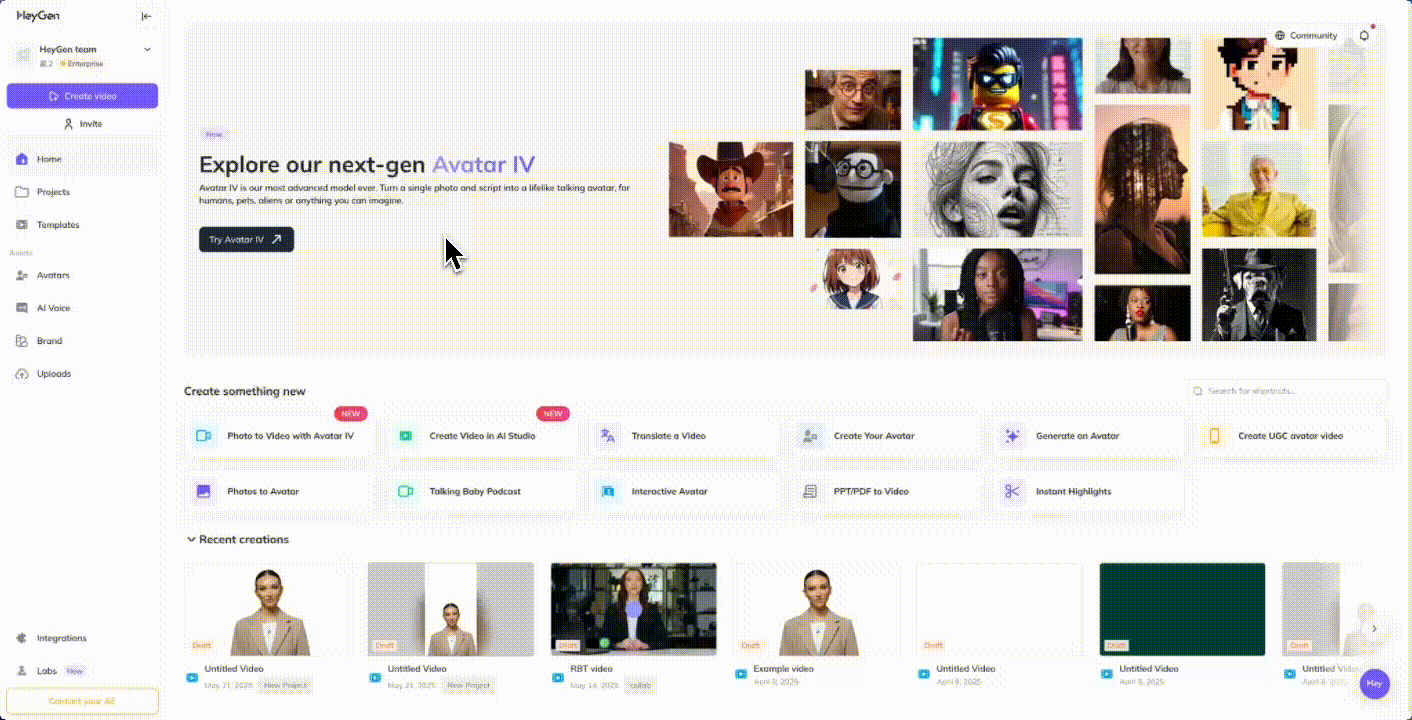Change is constant and your learning materials need to keep pace. Whether you’re refreshing a full course module or updating a single training video, traditional content production can slow you down. Re-shooting live footage, coordinating talent, and editing timelines can turn even a small update into a major lift.
With HeyGen, updating videos takes minutes, not days. Swap out narration, edit text, change visuals, or generate a completely new version with just a few clicks. No reshoots. No post-production backlog. Just fast, flexible video that helps your learners adapt as quickly as your organization moves.
Step 1: Duplicate your existing video
Start by duplicating the original video so you can make changes without losing the previous version.
From your HeyGen homepage, go to your Projects dashboard, hover over the video you want to update, click the three dots menu and select ‘Edit as New.’ This creates an editable copy, allowing you to revise the script, visuals, or voiceover while keeping the original intact, perfect for version control or iterating content for different teams or training phases.
To stay organized, name your new version in a clear manner and save it in the right place in your HeyGen workspace. Visit this resource on managing projects and drafts for more information.
Step 2: Define the change and learning objective
Before you begin editing, first step back and clarify what the change is and how it impacts learning. Ask yourself:
- What’s changing (policy, tool, process, structure)
- What updates are required (script, screen recordings/images, design)?
- Who needs to understand and adopt it?
- Is this part of a broader curriculum or a stand-alone resource?
- What should learners be able to do after watching?
Here’s an example:
We’ve updated our internal project management process. This module should help team leads understand the new workflow and apply it to upcoming projects.
Step 3: Use AI to script and revise fast
Writing new scripts from scratch every time a change occurs is inefficient. If your change requires you to adapt your existing video’s script, try using tools like ChatGPT, Claude, or Gemini to speed up your process. Here’s a quick way to do it:
- Copy and paste your existing script into your chat-based AI tool of choice to serve as a reference.
- Next, state that you are adapting this script and provide other important context like the learner profile, tone, format, and whether the content is part of a larger course. Here’s an example:
I am adapting this script for a training video on my company’s internal project management process. This training is for internal non-technical employees with a wide range of experience using this tool. It is a stand alone module that is distributed through our internal company wiki. The tone should be professional but friendly and inviting.
- Next, tell the AI what portion of your original script you’re updating, summarize the changes in simple wording, and ask for a revised script reflecting these new changes.
Section 1 of my original script needs to be updated to reflect how users access the tool. Instead of creating a new account and password (our old process), employees should instead visit our intranet, navigate to the Apps page and click to launch the tool from there, which will not require them to sign in. Please re-write the script for Section 1 to reflect these new changes.
- Use the AI-generated script as a starting point, then refine it using your own expertise!
Step 3: Update visuals
When processes, tools, or branding evolve, you may also need to update your visuals to reflect those changes, not just your script. Here are more common elements to update:
- On-screen text to match new terminology or policy language
- Screen recordings to show updated interfaces or workflows
- Visual design elements like logos, colors, or slide templates to stay on brand
Visit this HeyGen Academy: Assets & Media module for more information on how to update these elements quickly and efficiently.
Recap
And that’s it! Supporting learners through change doesn’t need to be time-consuming. Whether you’re updating a multi-part course or rolling out a short training video, HeyGen helps you stay agile. Create, update, and personalize video content that helps your people adapt and succeed, at the speed of change.
Looking for more ways to level up your educational content? Visit our guides on versioning and accessibility to help you meet learners where they are.