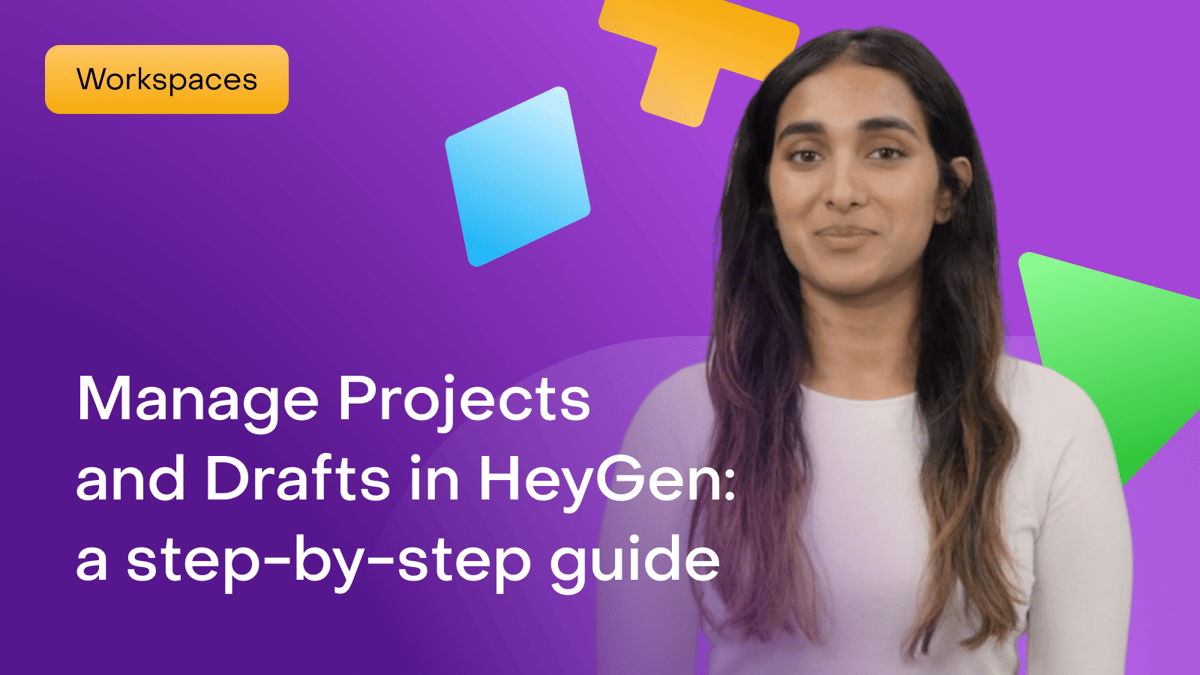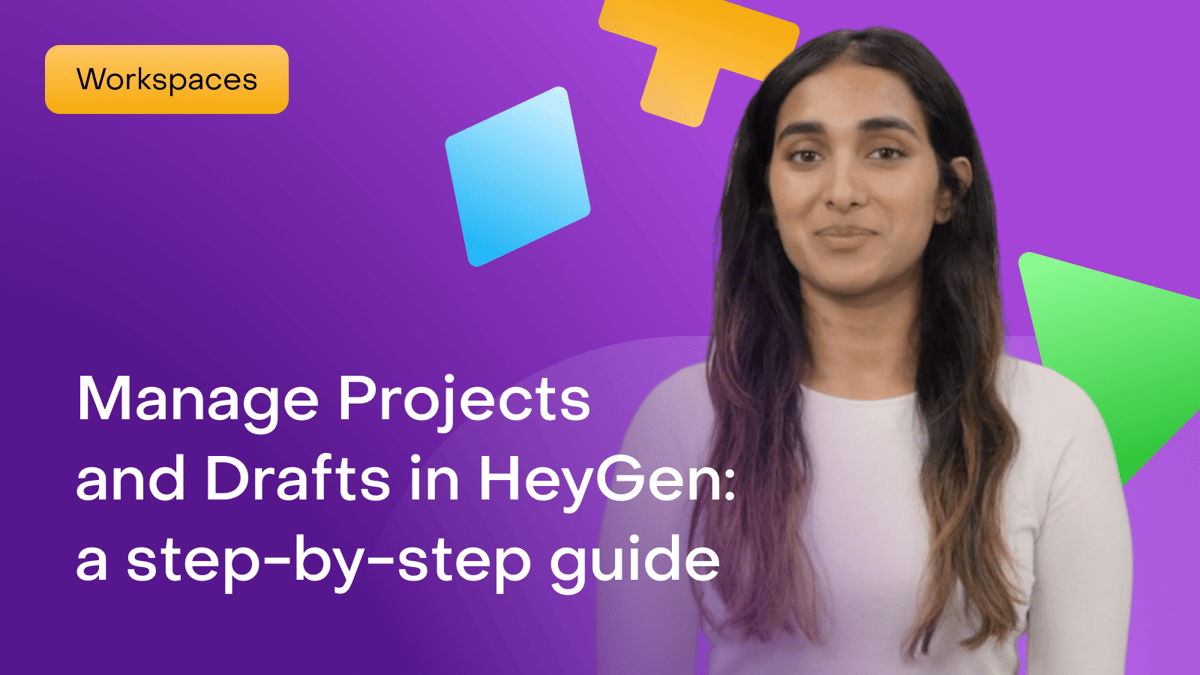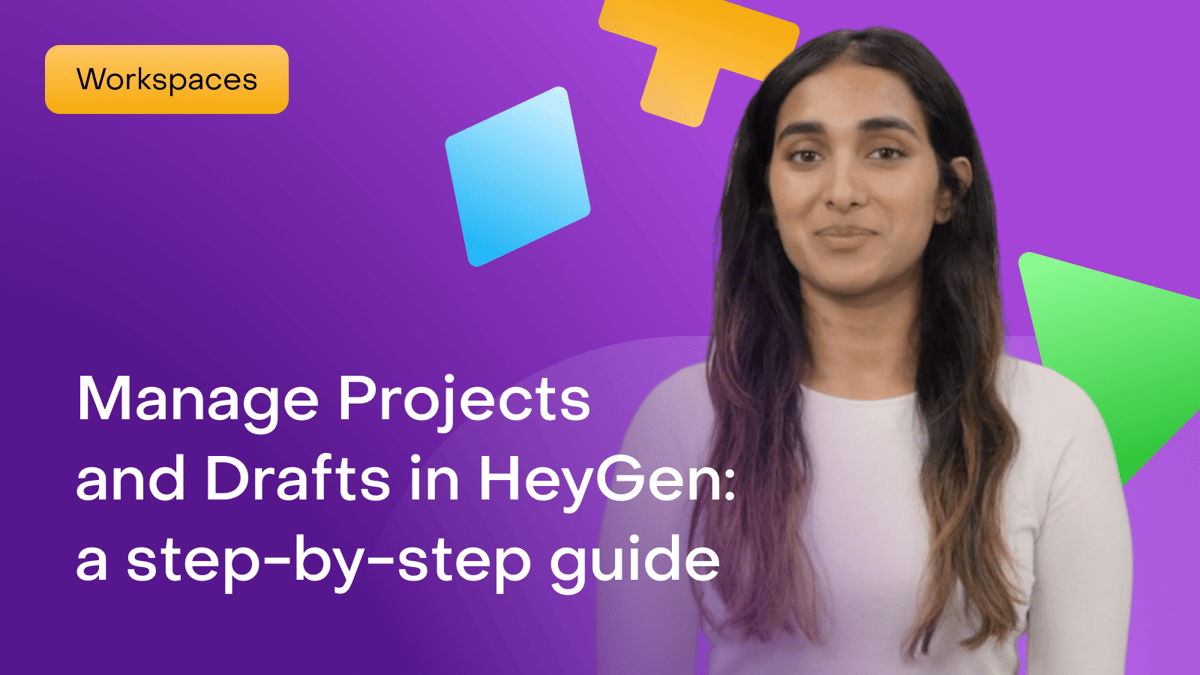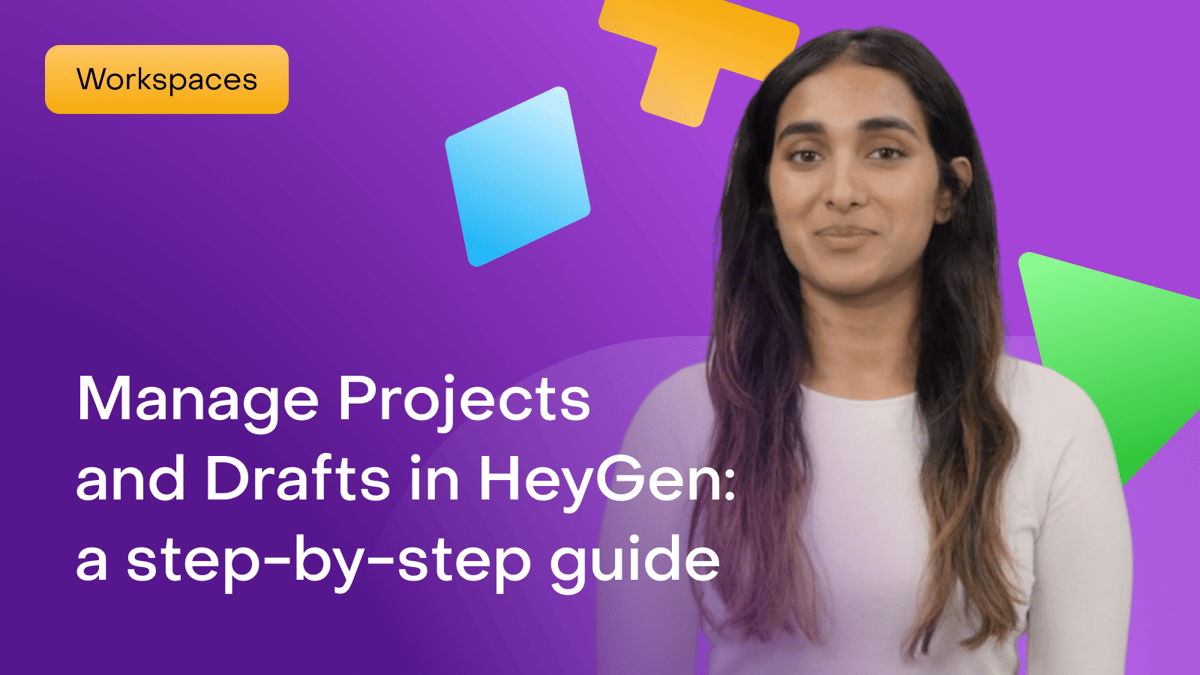Welcome to HeyGen!
In this guide, we’ll walk you through a step-by-step guide on how to manage your projects and drafts efficiently within the platform.
In this tutorial, we’ll cover:
- Why master organization in HeyGen?
- Creating folders and adding videos to them
Staying organized in HeyGen is more than just convenience—it's essential for productivity
A cluttered workspace can lead to lost video drafts, missed deadlines, and inconsistent content.
With clearly labeled folders, strategically organized projects, and a streamlined draft process, you'll be able to manage multiple tasks without confusion, ensuring that your content remains consistent and on-brand.
Creating folders and adding videos to them
Once you're logged in, head over to the left sidebar and click on ‘Projects.’
Once there, you’ll notice a ‘Folders’ section. There you can create new folders by clicking ‘New Folder’ and naming the folders.
Then, you can hover over a video and three dots will appear in the upper right corner. Hover over the dots and then click ‘Move to’ and select the folder you’d like to move a video to.
Click ‘Confirm’ and you’re set!
Naming your videos
As you move your projects into folders, it’s important to make sure that your videos are all carefully named.
As you create more and more videos, you’ll most likely have several stages of videos in process. So, it’s a good idea to make sure that you carefully label the stage of each video.
Also, if you’re translating videos into several languages, it’s important to carefully label each translation, so there aren’t any costly mix-ups that occur.
To name a video, all you have to do is hover over the three dots on a video and click ‘Rename.’
You’ll notice the name beneath the video will become highlighted. You can then type a new name for the video.
For example, a solid naming convention could be the name of the video, a dash, the version of the video, and in parentheses the language of the video, such as “Intro to HeyGen - v2 (English).
Using Brand Kits
Another great way to stay organized in HeyGen is to use a Brand Kit.
Click on ‘Brand Hub’ then ‘New Brand Kit’ to add a space for your assets, and then you’ll be able to organize colors, fonts, videos, and more associated with your specific brand.
You can also add logos and video assets to your brand kit for easy access and consistency.
If you work with multiple brands, you can create multiple brand kits.
Recap
In this tutorial, you learned:
- Why master organization in HeyGen?
- Creating folders and adding videos to them
In the end, there’s no right or wrong way to organize your files. However, the more methodical you are, the better.
We’re looking forward to seeing what you’ll create with HeyGen!
If you’re posting your videos on social media, make sure to tag any videos you create with @HeyGen_Official so we can celebrate them with you.