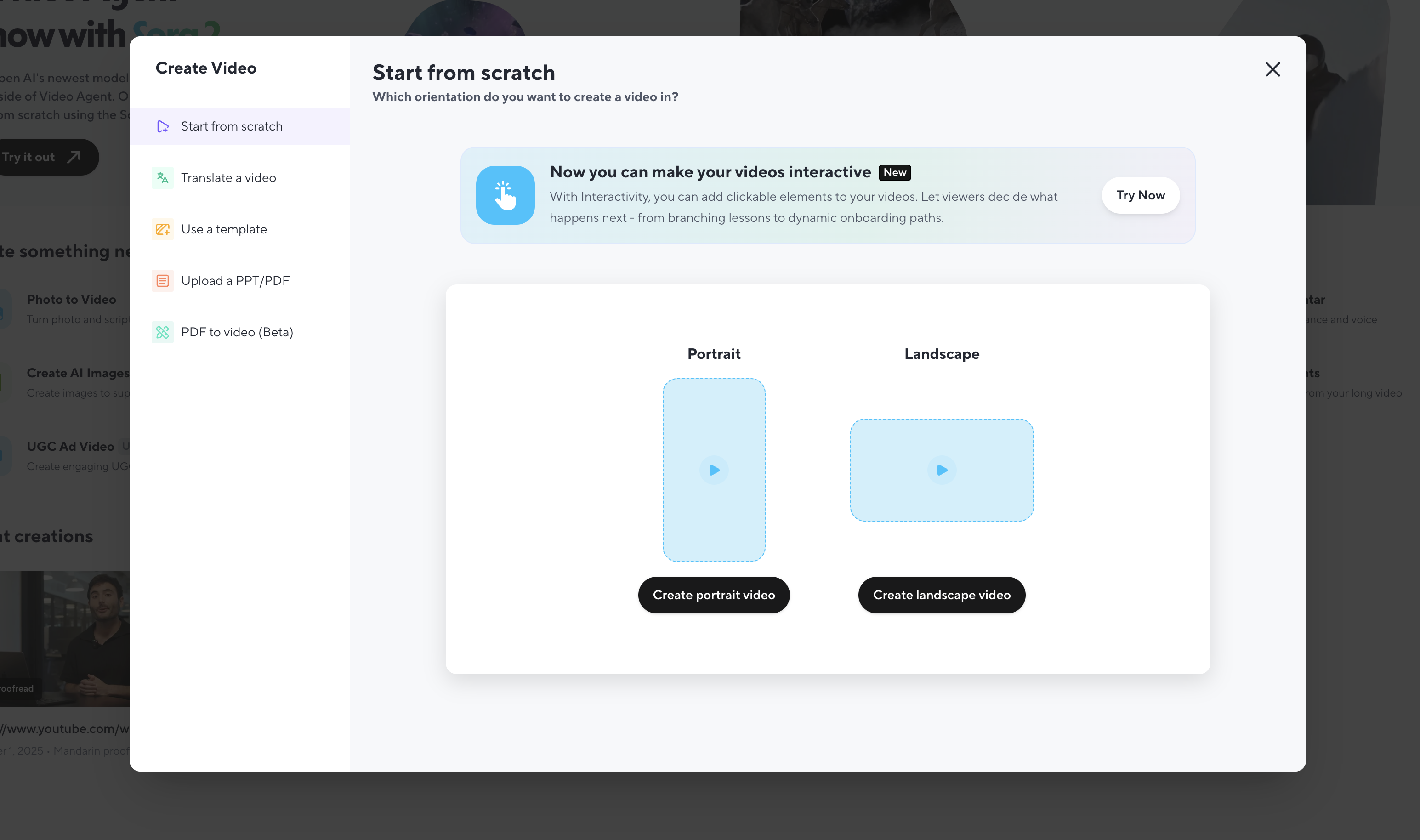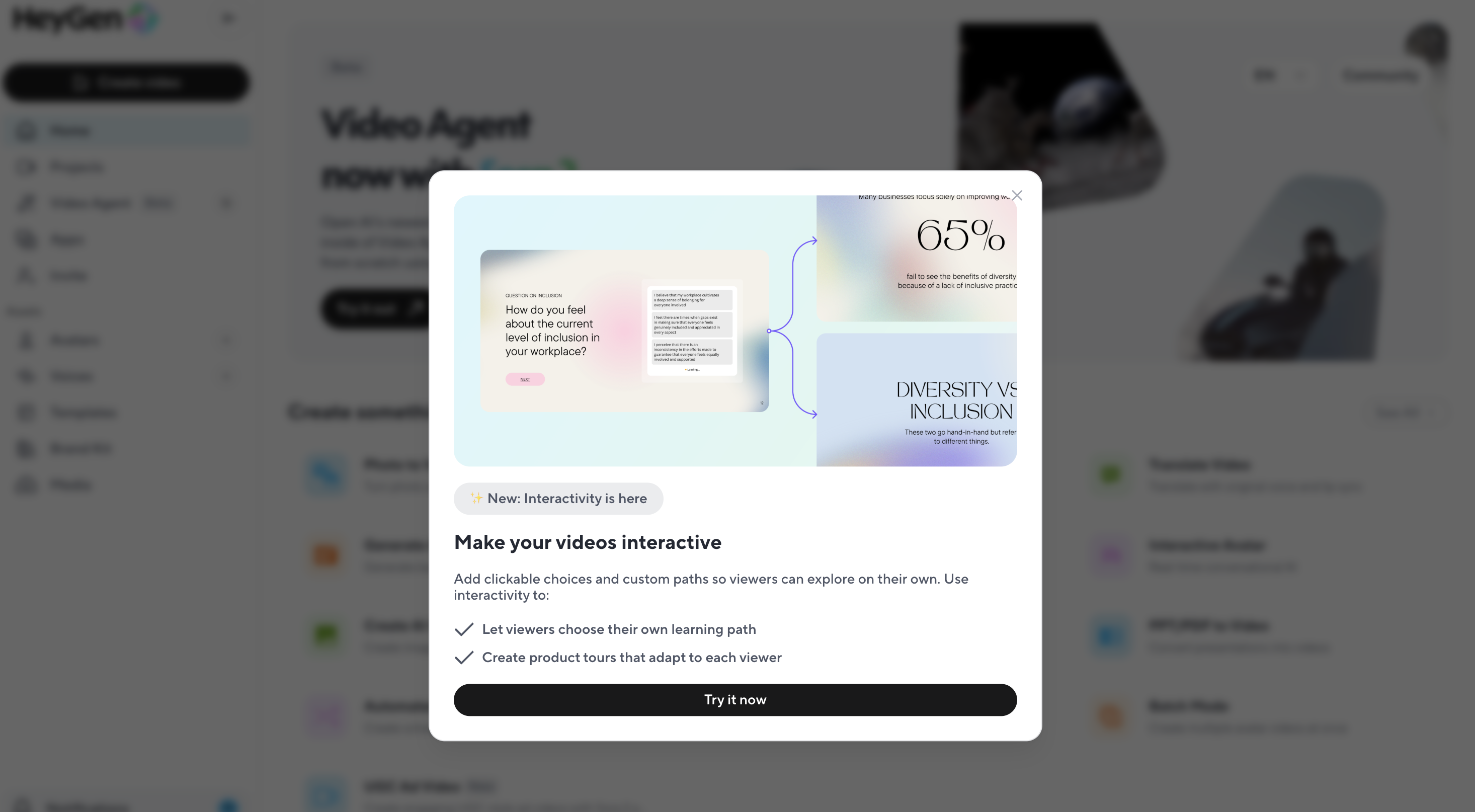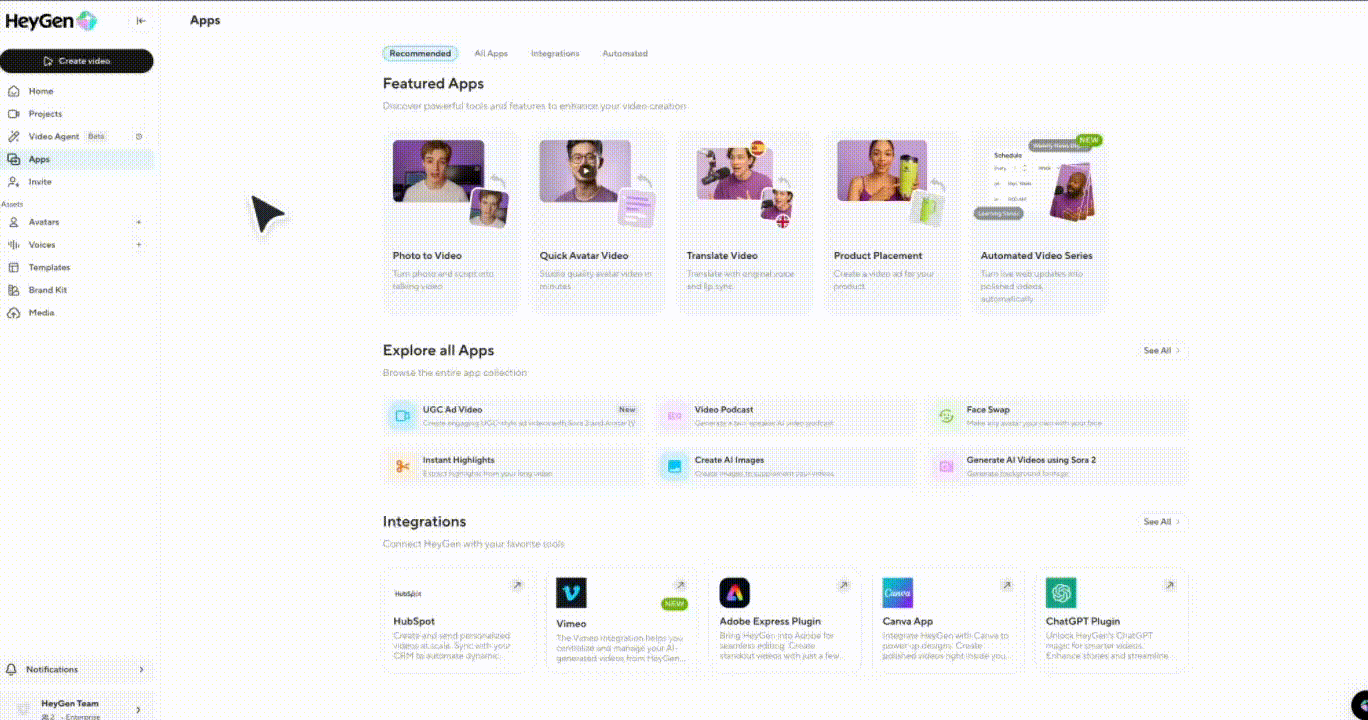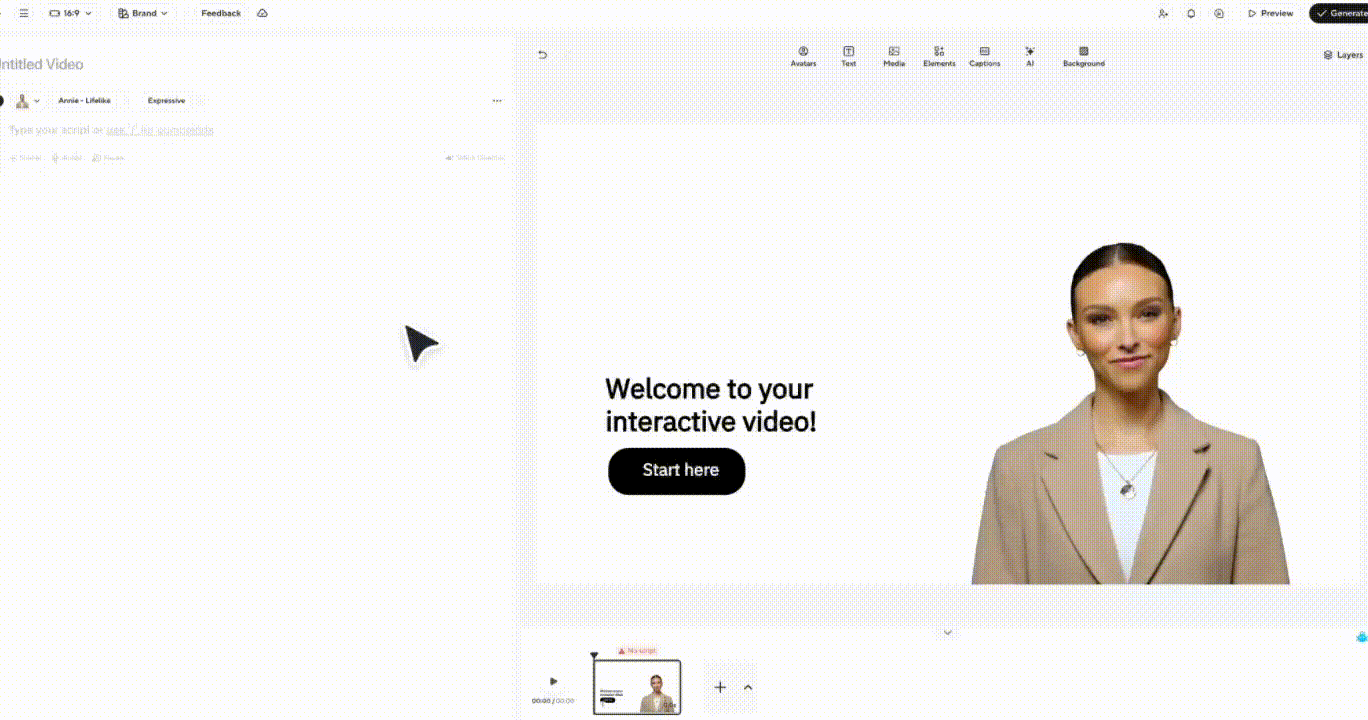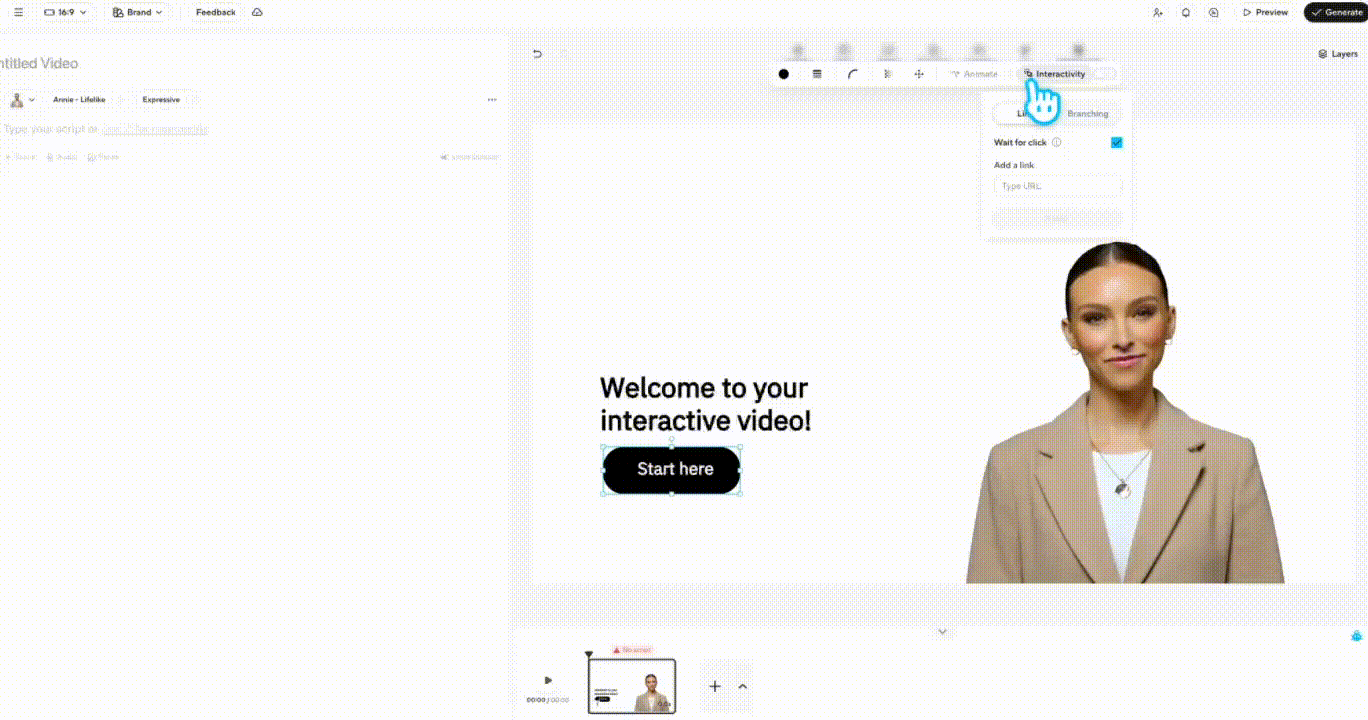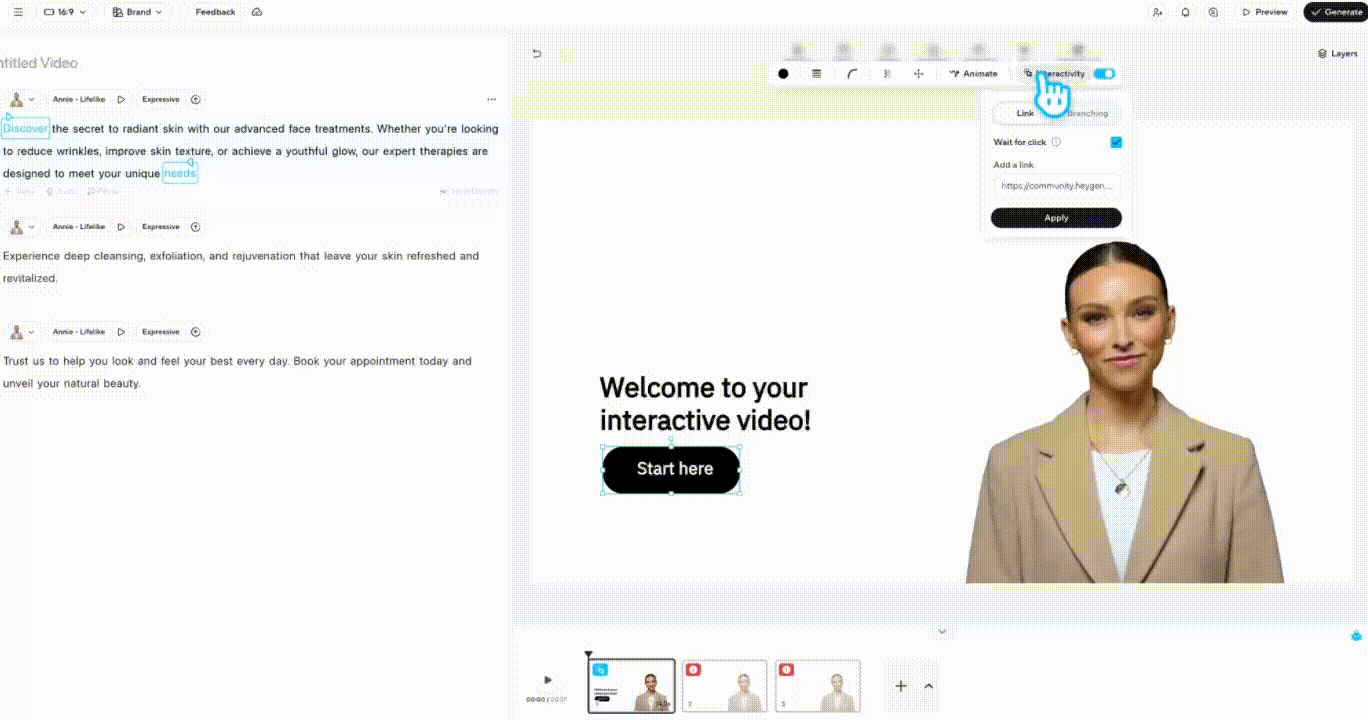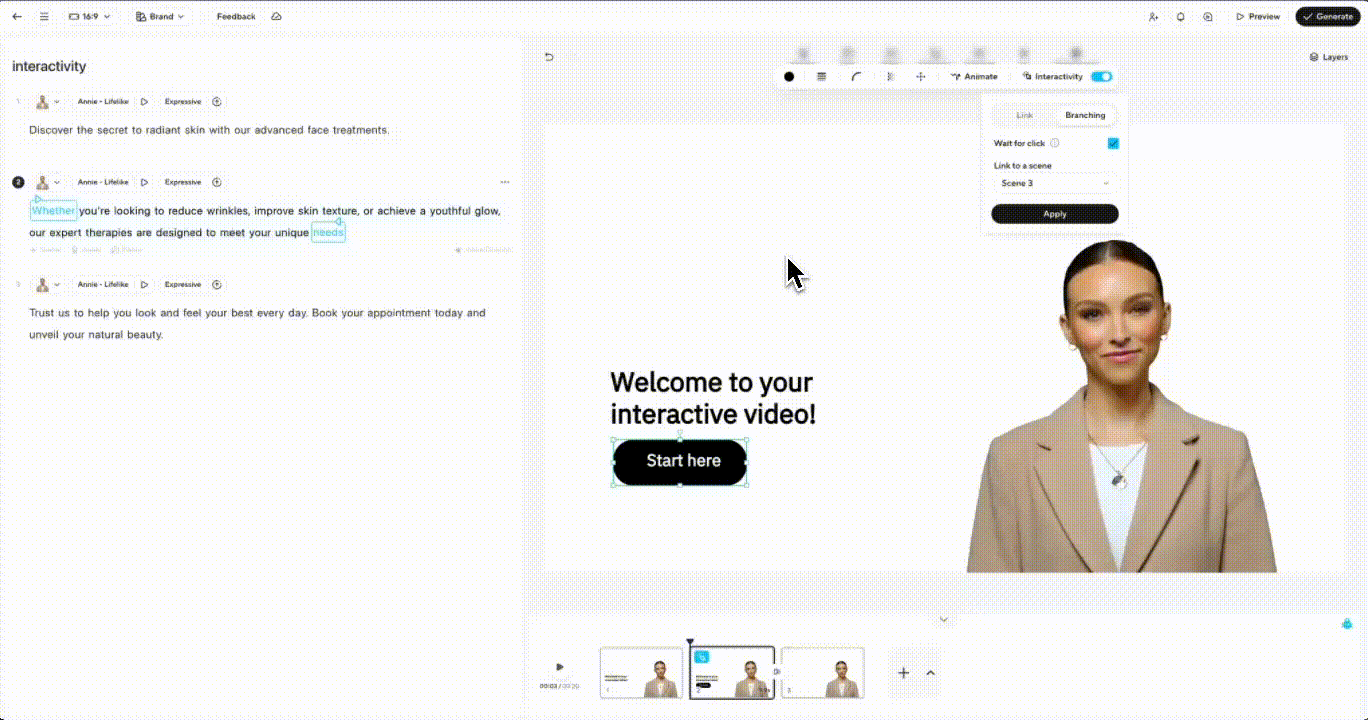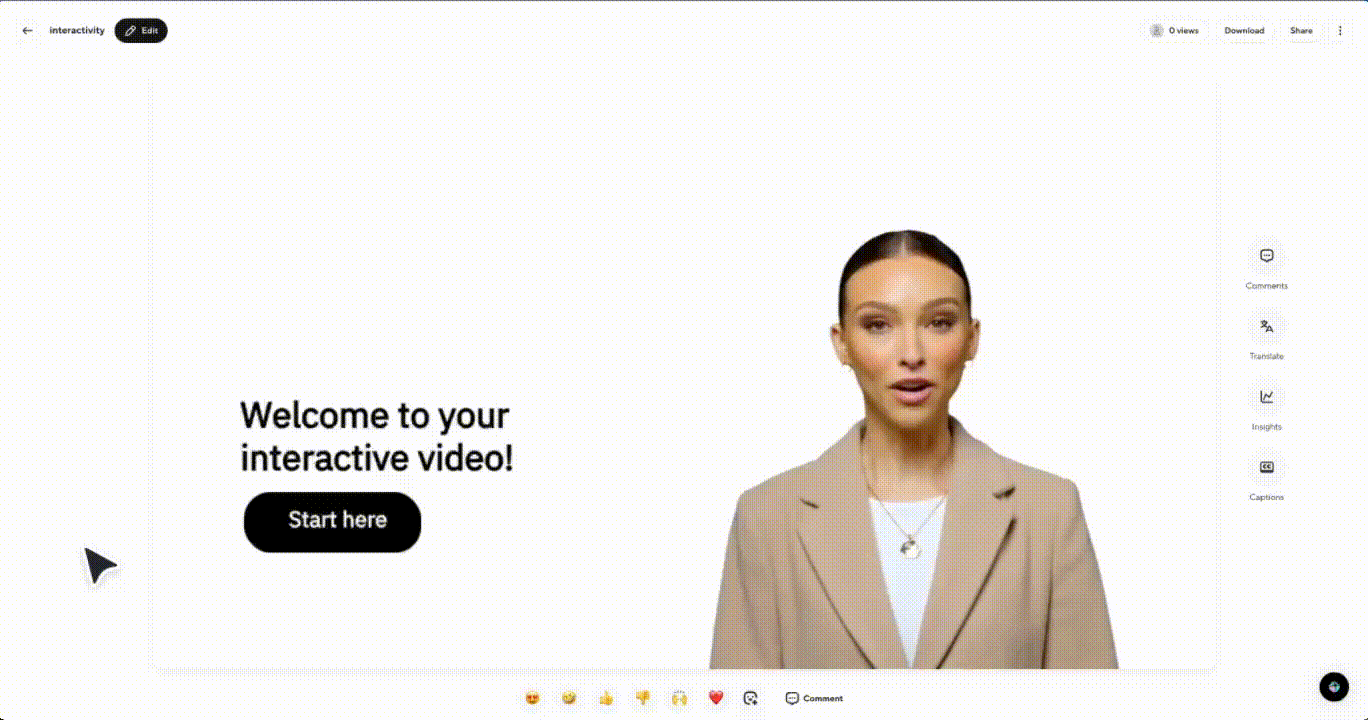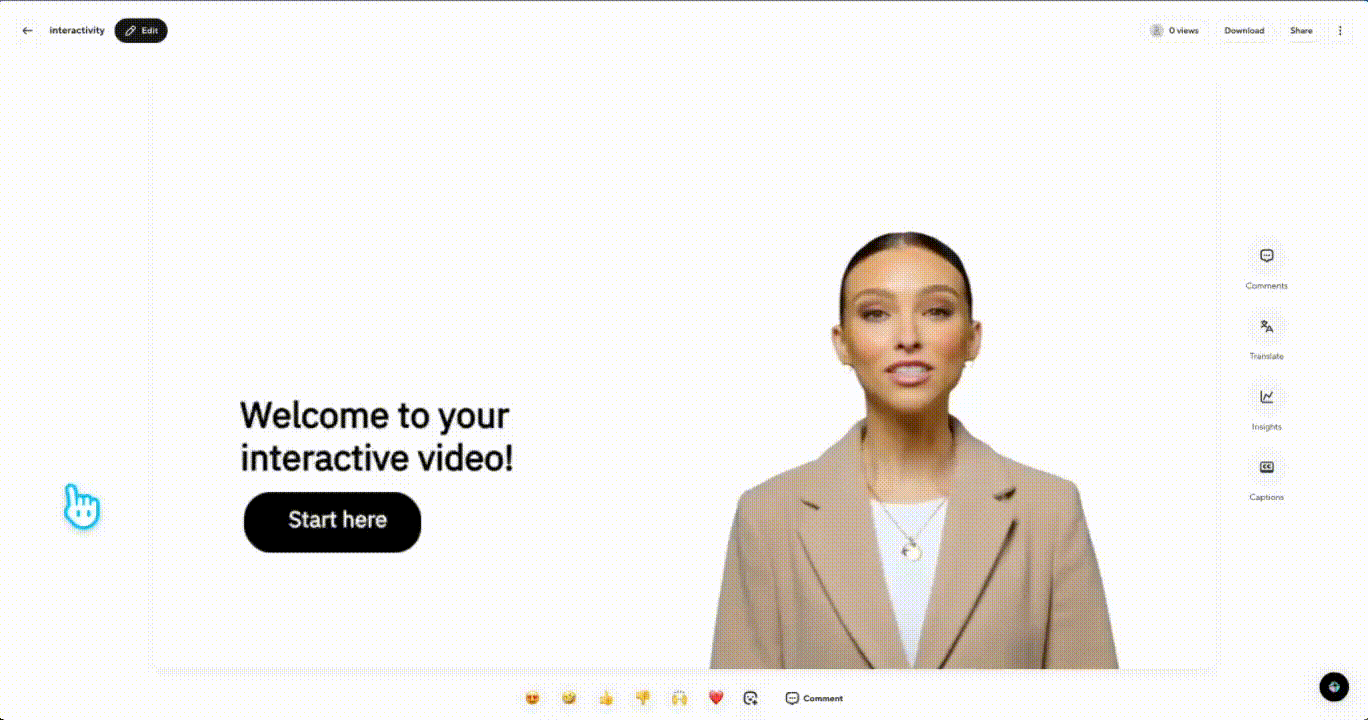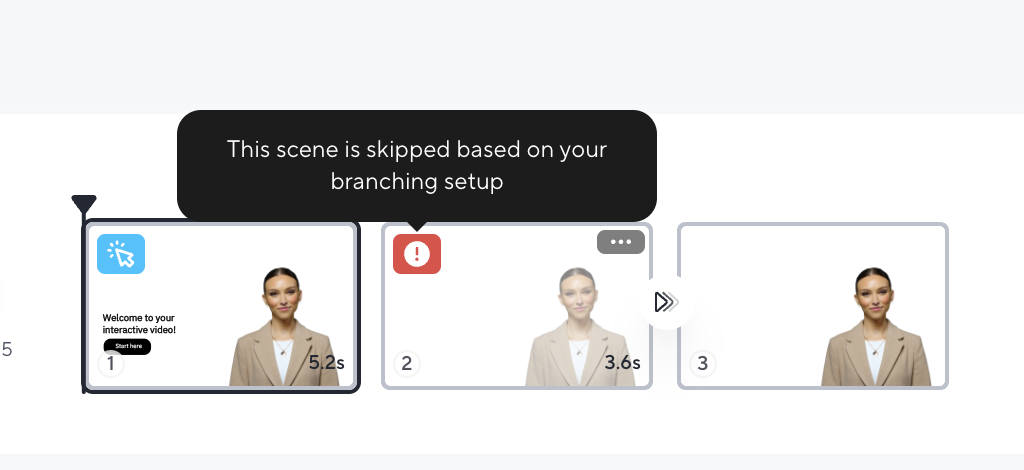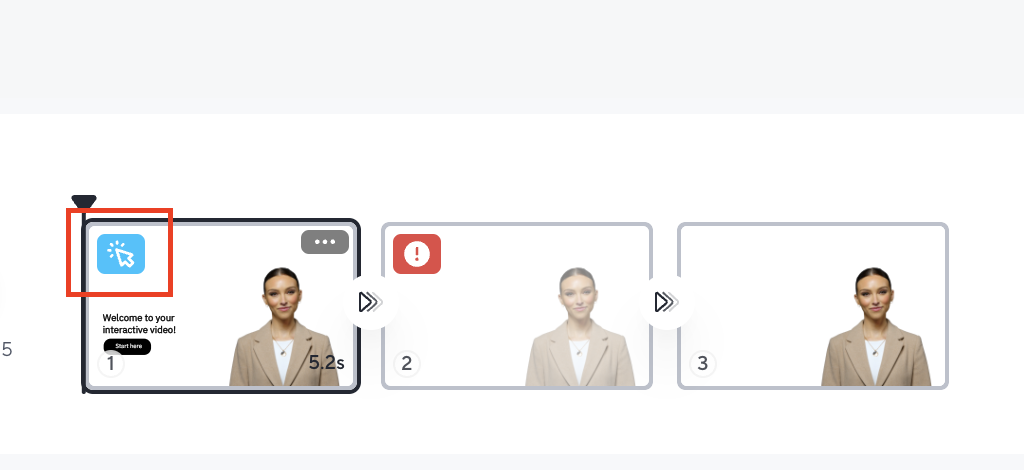With HeyGen’s Interactivity feature, you can now add clickable elements and branching logic directly into their videos, no coding, no extra tools required, built specifically for Learning & Development teams on Enterprise plans. Whether you’re linking to external resources or building choose-your-own-adventure pathways, interactive video makes it easier to engage learners and guide them through personalized experiences.
What’s covered in this guide
- What is Interactivity in HeyGen?
- How to add clickable links and branching
- Control the experience with “Wait for Click”
- Previewing your interactive video
What is Interactivity in HeyGen?
Interactivity lets you add clickable elements like buttons, shapes, and text that can link out to external content or branch viewers to different scenes within your video.
This is ideal for training scenarios where viewers need to explore content at their own pace, confirm they’ve reviewed specific information, or choose what to learn next.
Currently, interactivity works with three element types: text, shapes, and buttons. Images and other visual assets aren’t supported just yet.
You can access the Interactivity version of AI Studio in two ways:
From Create Video tab
Click 'Create Video' from your dashboard, then click 'Try Now' when prompted to make your video interactive.
Pop up banner
Clicking 'Try Now' when Interactivity modal opens up on the homepage.
Once inside, the Interactivity panel will open by default, making it easy to start building dynamic, clickable learning experiences right away.
Add interactive elements to your scenes
To get started, select create video and click 'Try now' to open AI Studio in Interactivity mode.
HeyGen will provide with a template you can start with inside AI Studio, you can either go with that, or select any button, shape, or text on your canvas to unlock the Interactivity panel on the right side of your screen. Click on the element you want to add interactivity to, and select Interactivity on the panel above.
From here, you can assign an action to the element, either open an external link or jump to another scene in your video. Both options are great for reinforcing content or guiding learners through custom pathways based on their choices.
Interactivity by link
To add a link, select the element you want to make clickable and open the Interactivity panel. Paste your URL into the Link field, then click Apply to save the interaction.
Interactivity by branching
If you want to branch to another scene, first make sure the destination scene has already been added to your timeline. Then select the element, open the Interactivity panel, choose Branching, and select the scene you want to link to. Don’t forget to click Apply to confirm the action.
You’ll see a quick confirmation message letting you know the interaction has been saved. Without this step, the action won’t take effect when you preview or generate the video.
Control the experience with 'Wait for Click'
One of the most powerful parts of this feature is Wait for Click, which is turned on by default.
When it’s active, the video will pause and wait for the viewer to click before continuing. This is especially useful for confirming comprehension or controlling the pacing in a self-guided learning flow. Viewers can choose to click a button, replay a section, or navigate back, giving them full control over how they move through the content.
You can also turn Wait for Click off if you want the video to continue playing without requiring viewer interaction. Just remember: if a branching action is involved, Wait for Click must remain on so that learners don’t skip the decision point.
If you set up branching to a specific scene and later add a new scene before it, the original link will continue to point to the same destination, even if that scene number changes. For example, if you originally linked to Scene 3 and then insert a new scene above it, that branching element will now lead to what is technically Scene 4, preserving the intended logic.
To help you spot scenes that may be skipped due to branching, HeyGen will flag them directly in the scene viewer with a red indicator.
Blue icons in your timeline also make it easy to identify which scenes contain interactivity.
This makes it easy to review your flow and confirm whether a scene is part of the learner’s experience, or being bypassed due to navigation paths.
Preview and finalize your interactive video
Interactive elements won’t work directly in the canvas, but you can see them in action by clicking Preview. Here, you’ll be able to test each clickable element, see how branches flow, and confirm whether Wait for Click is doing its job.
Hovering over an interactive element in preview mode will show you exactly what kind of interaction is attached, whether it’s a link or a scene jump.
Once everything looks good, click Generate. Your interactive video is now ready to use and share.
Recap
In this tutorial, you learned how to:
- Enable interactivity in your videos
- Add external links and branching navigation
- Control the experience with “Wait for Click”
- Preview and test your interactive logic
Interactive video unlocks new possibilities for learner engagement, whether you’re linking out to resources or building choose-your-path journeys. We can’t wait to see how you use it!