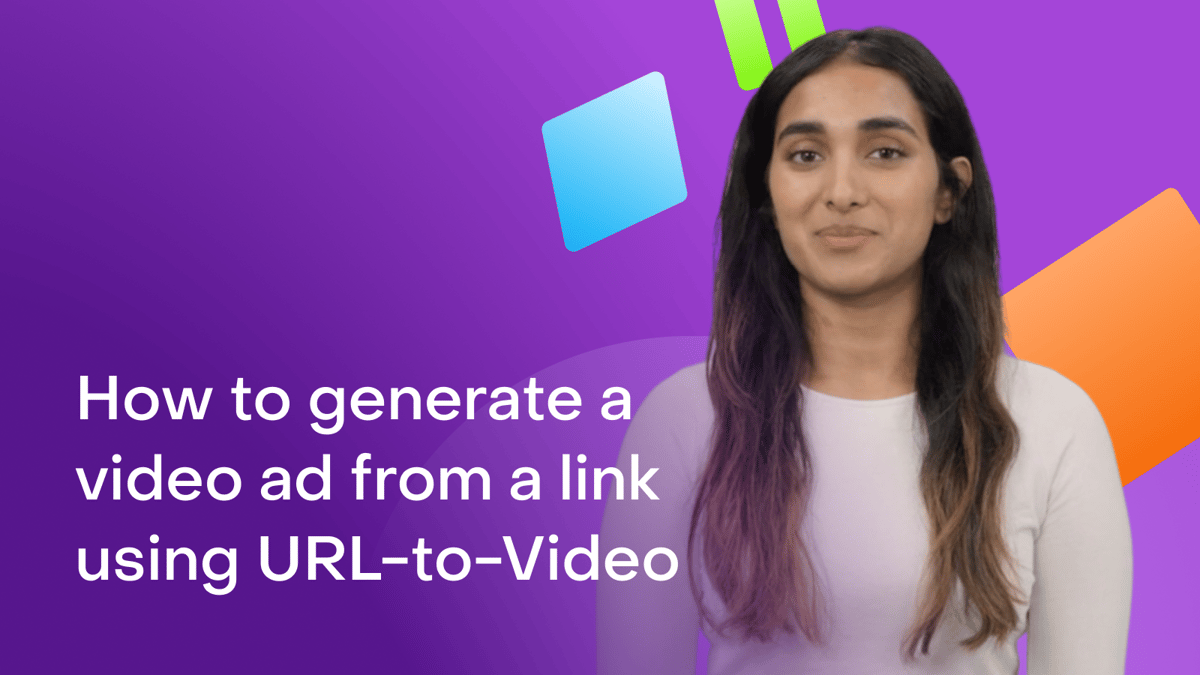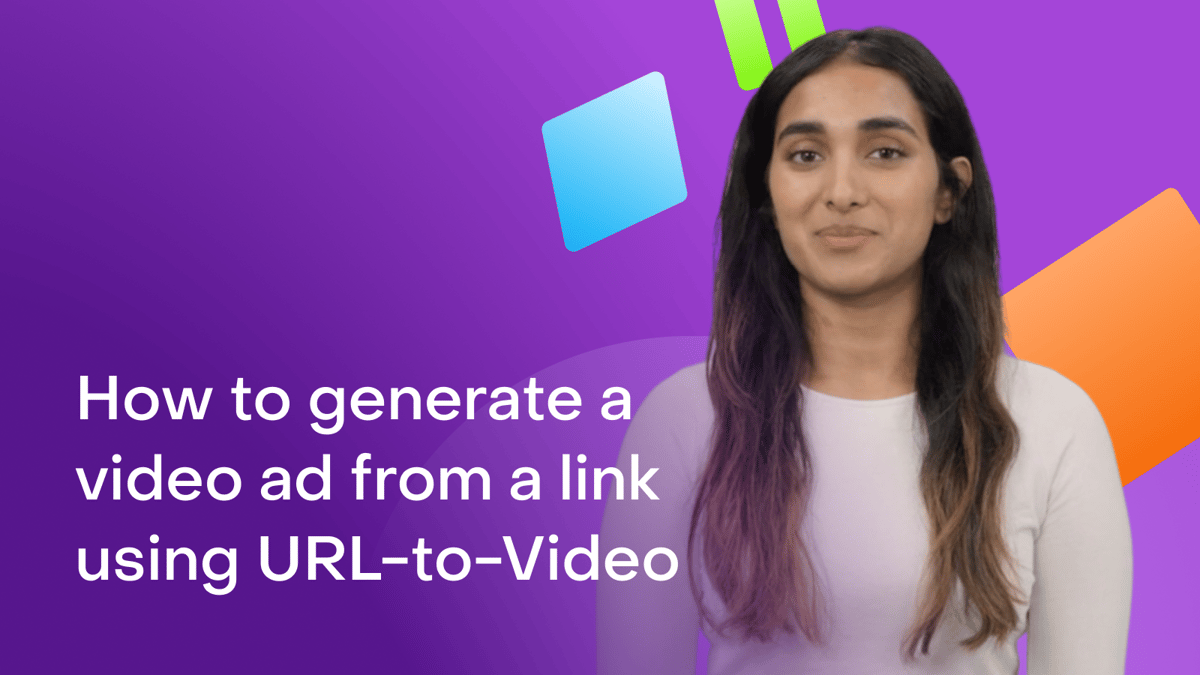Imagine transforming web content into videos with just a few clicks. Whether for social media, presentations, or storytelling, our new "URL to Video" feature lets you create engaging videos directly from any URL.
What’s covered in this guide
- Extracting product details from a URL
- Choosing and customizing video scripts
- Selecting video templates and finalizing your ad
Extracting Product Details from a URL
Open your HeyGen account and navigate to the dashboard, click on Labs and select the "URL to Video" option.
Paste the product page link into the designated field and click Generate Video.
HeyGen will extract key information from the URL, including:
Update the product description to add any additional relevant details you want included, click ‘Add Media’ to add additional images, and upload your logo if desired.
Once satisfied, click Next to proceed
Choosing and Customizing Video Scripts
In this step, you have two options for video scripts:
For this example, let’s go with AI script.
Choose from predefined tags that identify your target audience or describe your audience to create a tailored script.
Select the Video Language and the Accent Locale for the script.
Select your desired language and click ‘Next’ to continue.
HeyGen will generate a few script suggestions. Choose the one that resonates most with your vision and modify the script as needed before proceeding to the next step.
Selecting Video Templates and Finalizing the Ad
Almost there! Browse the available Video Templates and select the one that fits your brand’s style.
Feel free to customize the template by replacing the default Avatar with your own or select a Creator Avatar to evoke a casual style best for social media ads.
Add background music to enhance the video or proceed without adding music.
Once you’re satisfied with the setup, click ‘Submit’ to generate your video ad.
Recap
And there you have it! With just a few simple steps, you can transform any product page into a professional video, giving you endless opportunities to engage your audience and elevate your content.
In this tutorial, we covered:
- Extracting product details with the URL-to-Video feature
- Choosing and customizing video scripts
- Finalizing your ad with templates, Avatars, and music
We’re looking forward to seeing what you’ll create with HeyGen!
If you’re posting your videos on social media, make sure to tag any videos you create with @HeyGen_Official so we can celebrate them with you.