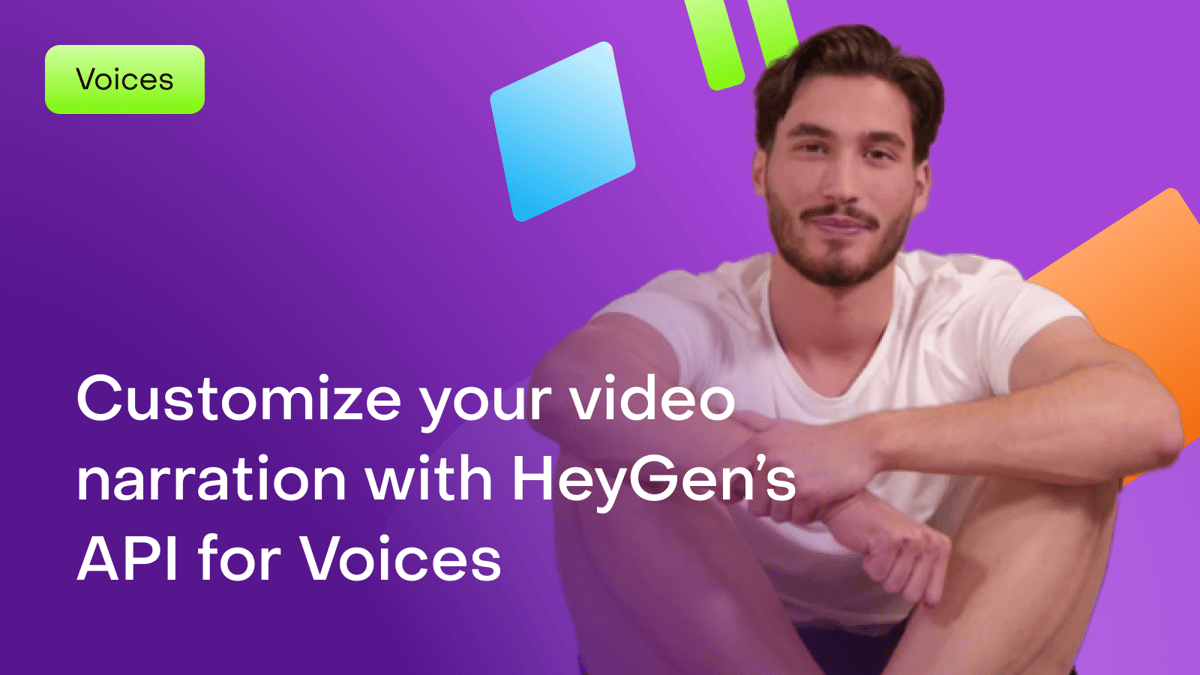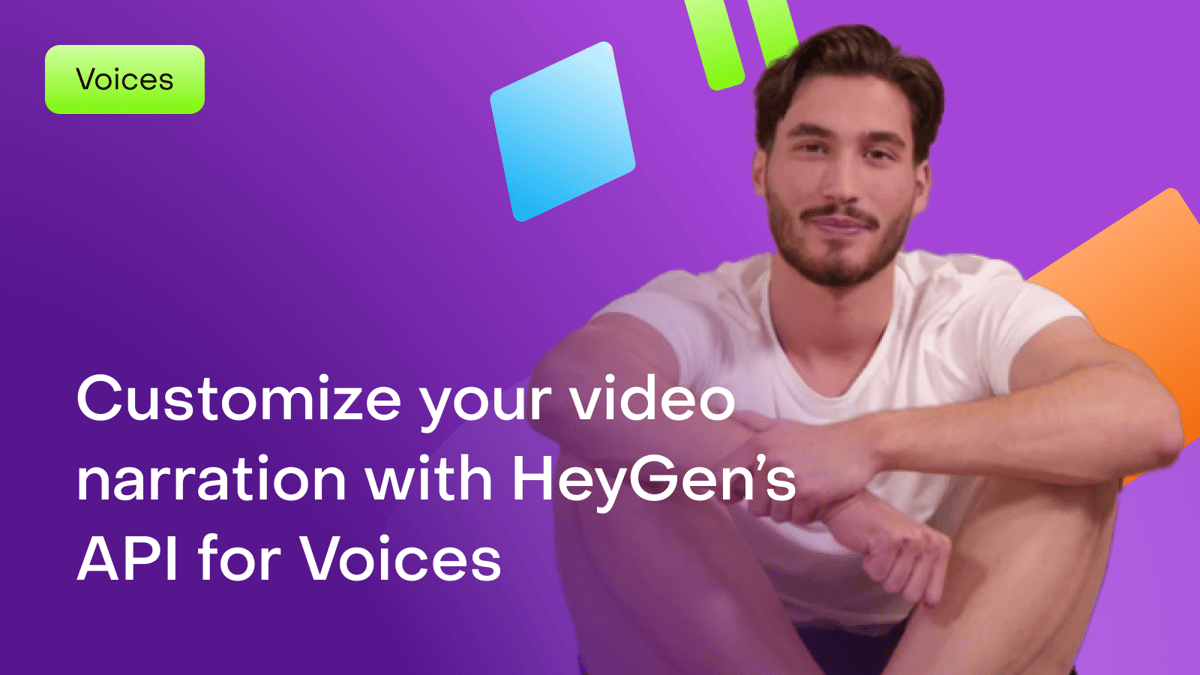Looking to take full control of your video narration? With HeyGen’s API, you can preview voice audio and explore our library of voices to be used in HeyGen videos.
What’s covered in this guide
- Use HeyGen's API for voices
- Access HeyGen’s API documentation and API key
- Prepare your voiceover script
- Customize your voice settings via the API
- Generate your customized voice
- Import your voice into HeyGen
- Make final adjustments and export
How to use HeyGen's API for voices
HeyGen’s API for Voices gives developers and content creators access to an extensive library of AI-generated voices, allowing you to insert HeyGen voices into your videos. Let’s explore how you can use it to fully customize your narration.
Access HeyGen’s API documentation and sign up for an API key
First, access HeyGen’s API documentation through the developer portal.
Sign up for an API key to unlock the full potential of HeyGen’s customizable voices for your project.
Prepare your voiceover script
Prepare your voiceover script and craft an API call using your chosen programming language.
HeyGen's API allows you to input your text and define parameters like voice type, tone, and speed—all within a few lines of code.
Customize voice settings via the API
Customization is where HeyGen’s API shines.
Modify the voice’s tone, pitch, speaking speed, and emotional intensity to create a truly unique narration that matches the style and feel of your video.
Generate your customized voice
Once you’ve configured your settings, send the API request.
You can then integrate your selected voices via a 3rd party voice provider such as ElevenLabs, Open AI, and more. You can also create your custom voice by uploading an audio asset to a voice clone.
Import your voice into HeyGen
Now, import the customized voiceover into HeyGen’s video editor.
Simply drag and drop the audio file, then sync it with your video timeline for a professional, cohesive result.
Final adjustments and exporting
Before wrapping up, preview your video to ensure everything looks and sounds perfect.
When you’re happy with the final product, export your video in high quality for sharing.
And that’s it! You've now created a fully customized narration using HeyGen’s API, tailored to fit your video’s exact needs.
Recap
In this guide, you learned:
- How to use HeyGen's API for voices
- How to access HeyGen’s API documentation and API key
- How to prepare your voiceover script
- How to customize your voice settings via the API
- How to generate your customized voice
- How to import your voice into HeyGen
- How to make final adjustments and export
We’re looking forward to seeing what you’ll create with HeyGen! If you’re posting your videos on social media, make sure to tag any videos you create with @HeyGen_Official so we can celebrate them with you.