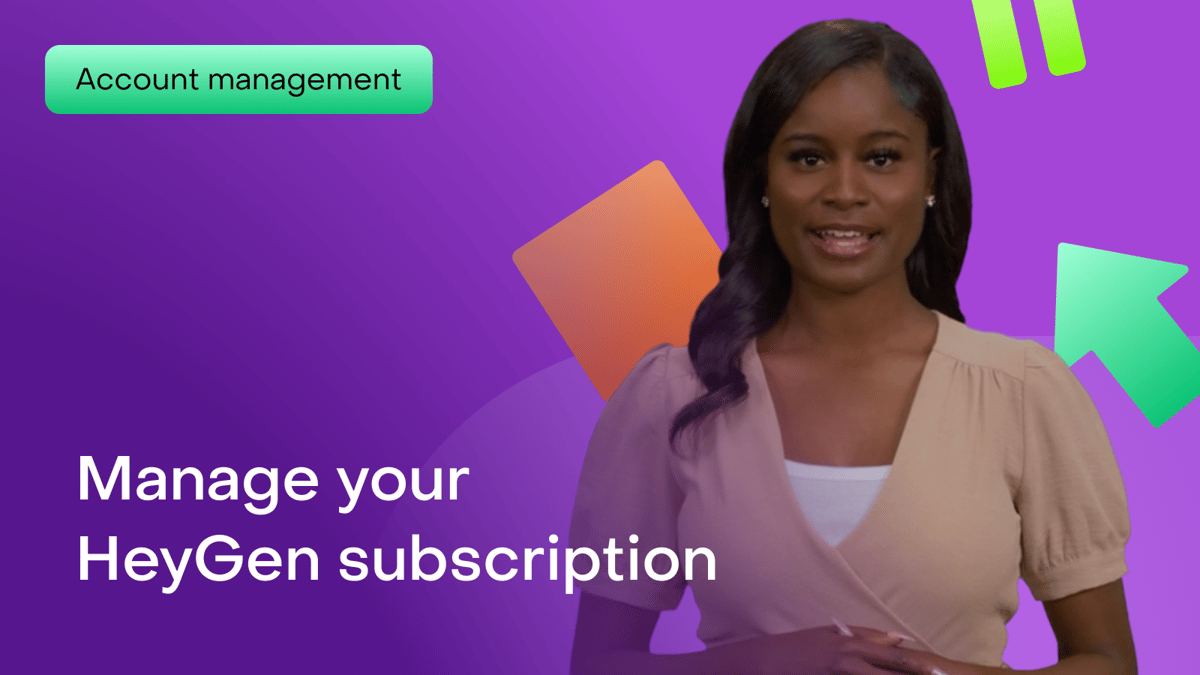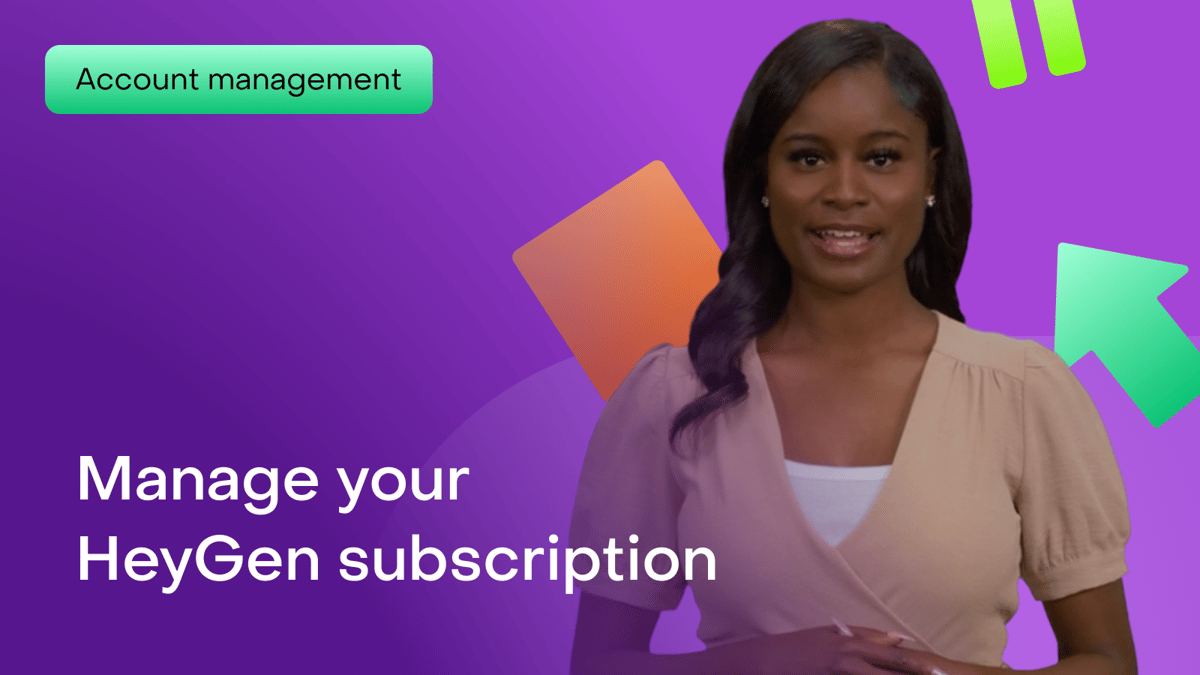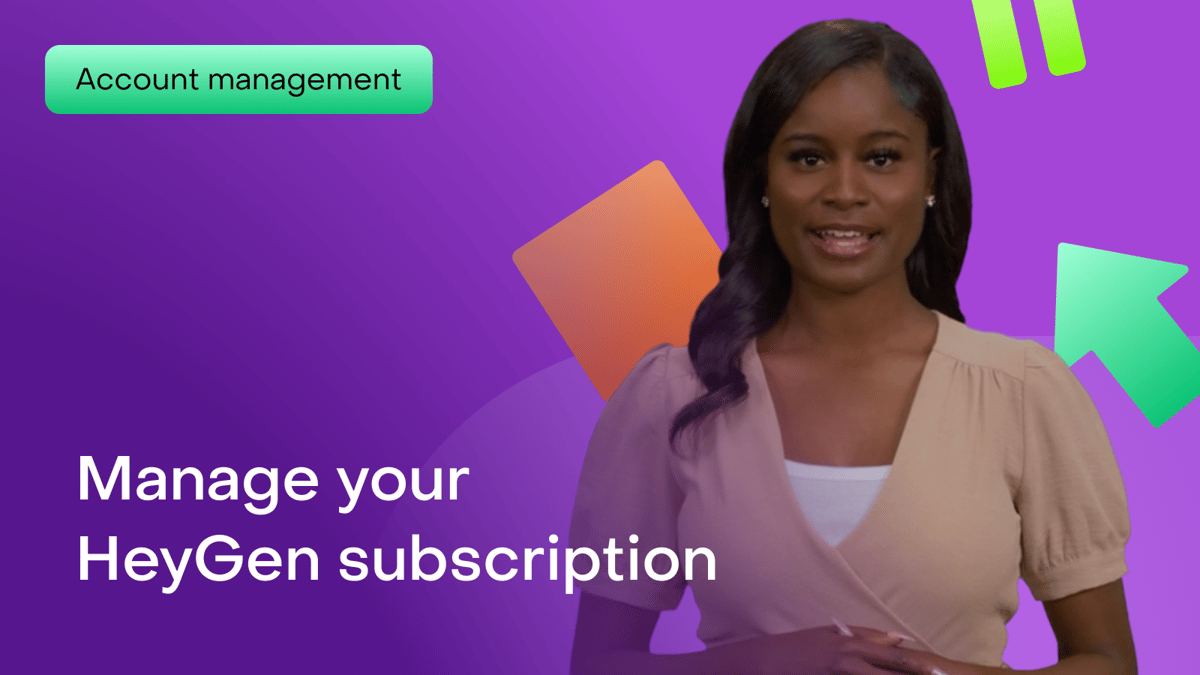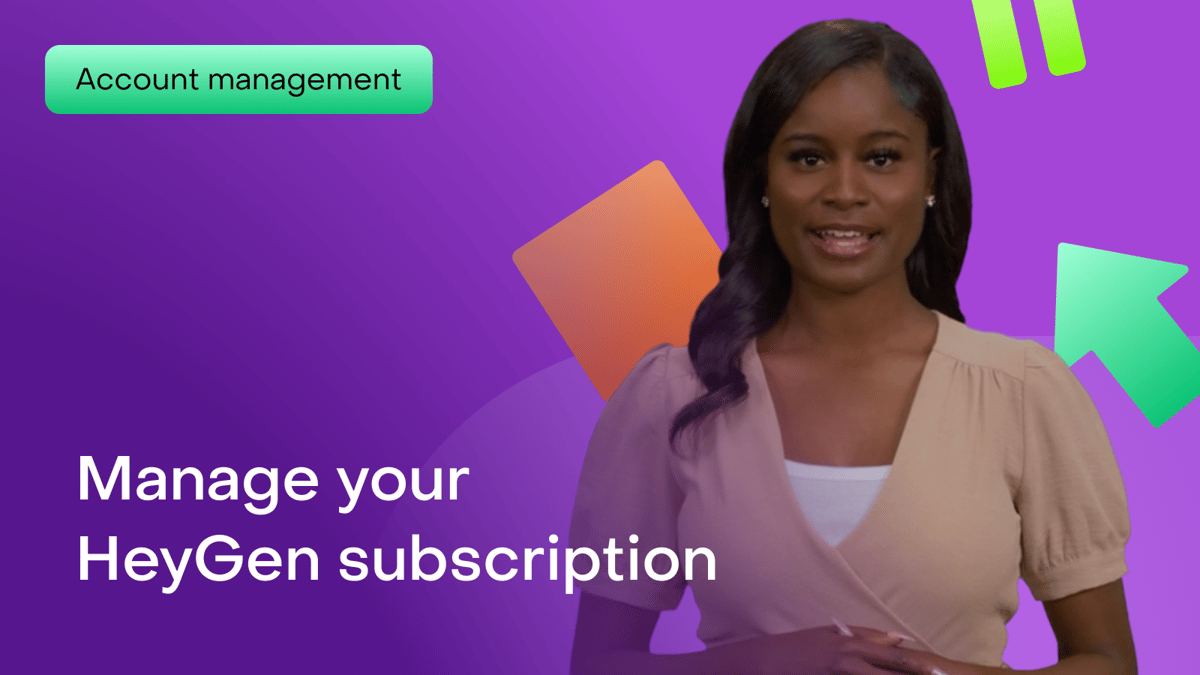Welcome to HeyGen! In this guide, we’ll walk you through managing your subscription so you can get the most out of your experience.
What's covered in this guide
- Navigating to your account settings
- Viewing subscription details
- Upgrading or downgrading your plan
- Updating payment information
- Canceling or pausing your subscription
Navigating to your account settings
First, log in to your HeyGen account. You’ll quickly notice your name in the menu on the left.
Click on the arrow next to your name, and you’ll be given a handful of options, including updating your personal details, changing your subscription level, and more.
After clicking on the arrow, you can click your name and change your email address, create a new password, enable two-factor authentication, and even delete your account.
Viewing subscription details
Next, let’s take a look at your subscription.
Your subscription level is listed directly under your name. If you want to make changes, click on 'Subscriptions’ and you’ll be taken to a subscription hub.
Upgrading or downgrading your plan
Need more features or want to adjust your plan?
You can easily upgrade or downgrade here. Select the plan that best fits your needs and confirm your choice.
Updating payment information
To update your payment method, click on ‘Subscriptions’ and then ‘Manage billing info.’
Enter your new details, and hit ‘Save’ to confirm. You can then add or delete a payment method, and change your email address, billing address, and phone number.
Canceling or pausing your subscription
If you’re considering canceling or taking a break, we’ve got options for you.
Click on ‘Subscriptions’ and look to the far right. There you’ll find the down arrow next to the ‘Upgrade’ button.
Click on the arrow, then select the ‘Cancel Plan’ button to complete the process, or you can select ‘Pause plan’ to temporarily pause your payments.
Support and contact information
Need further assistance? Head to our 'Help Center' section or reach out to us via email or phone. We're here to help!